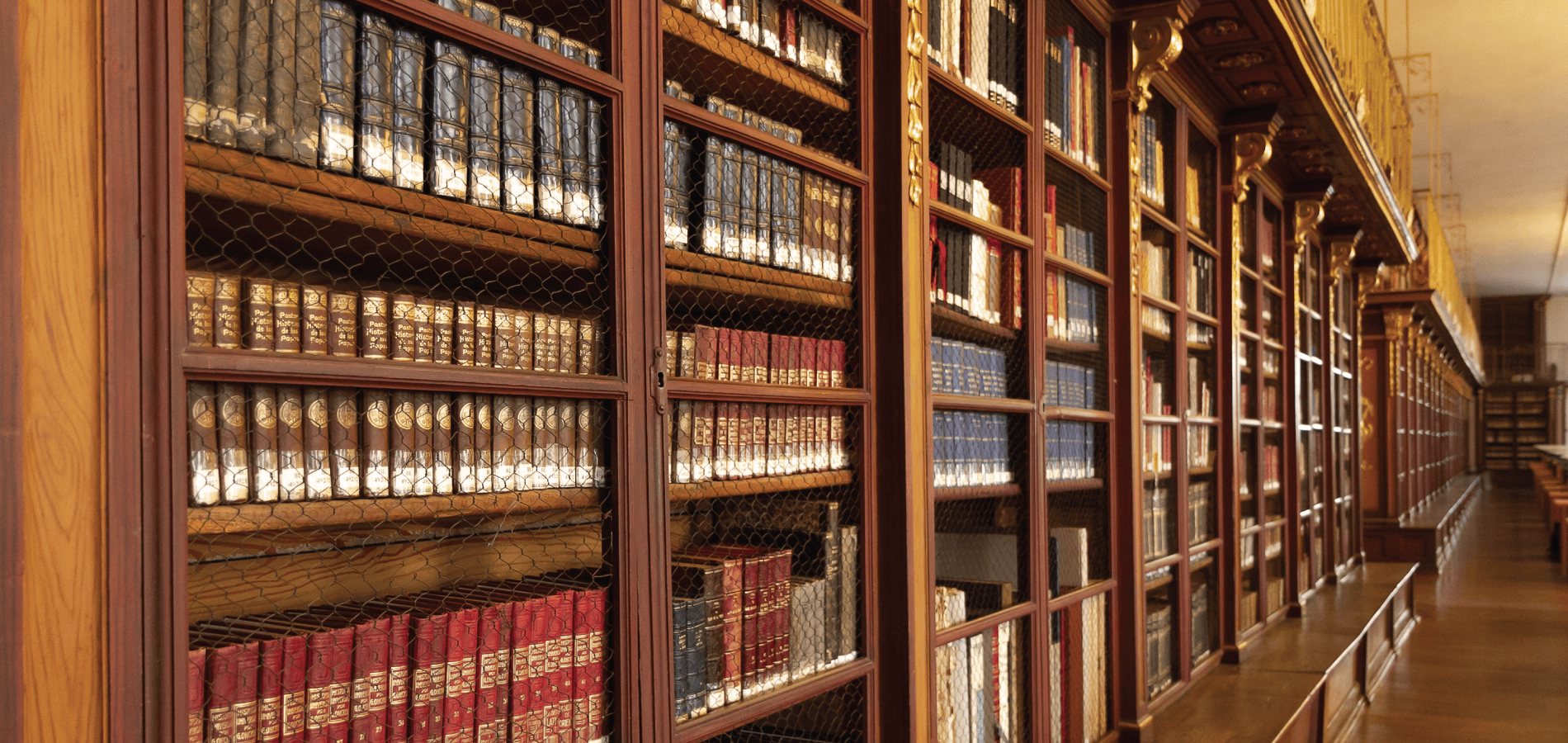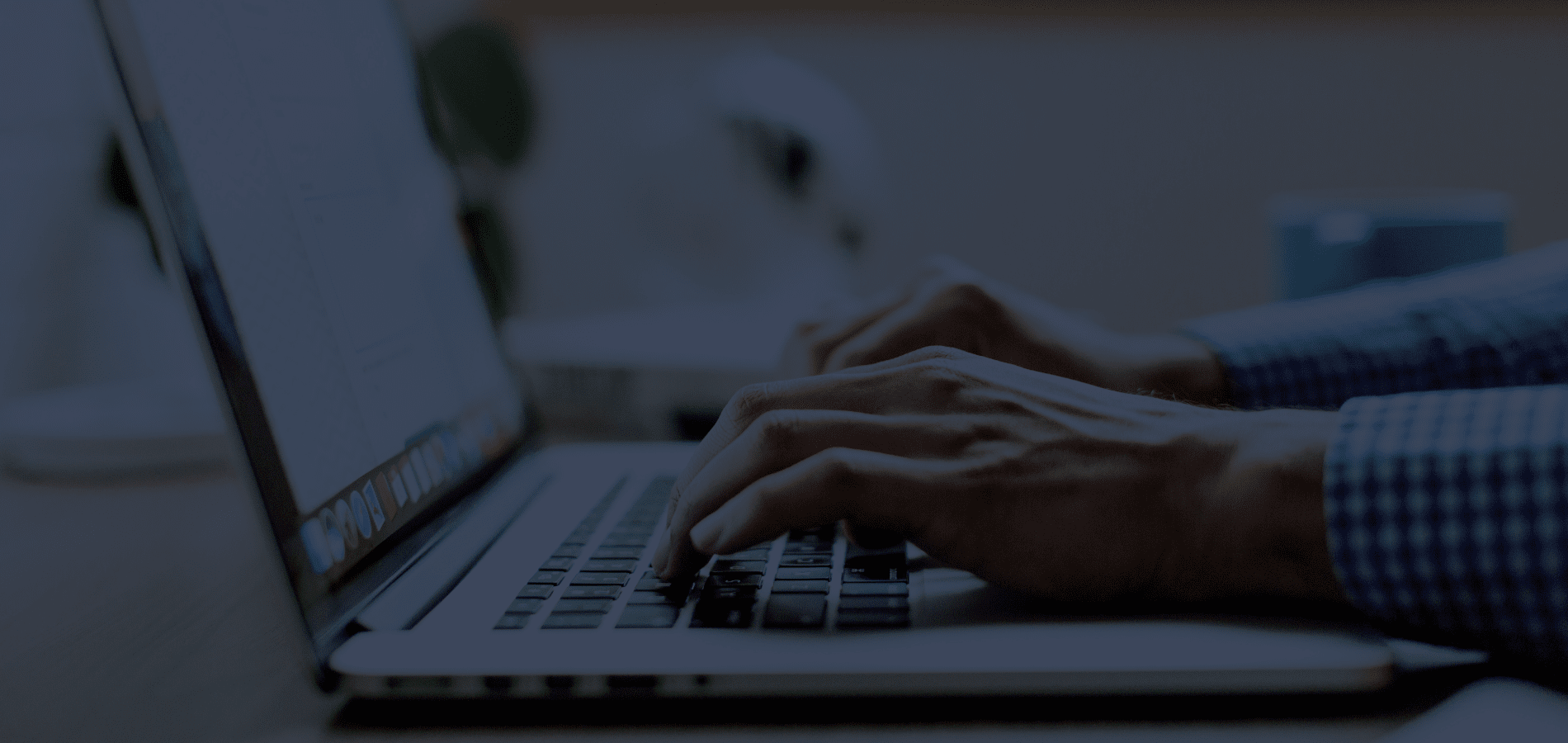MyHein is HeinOnline’s personal research tool. It enables anyone with HeinOnline access to bookmark documents, save search queries, and set up electronic table of contents (eTOC) alerts. Set up a MyHein account from anywhere in HeinOnline by selecting the MyHein option from the menu on the top right side of the page.
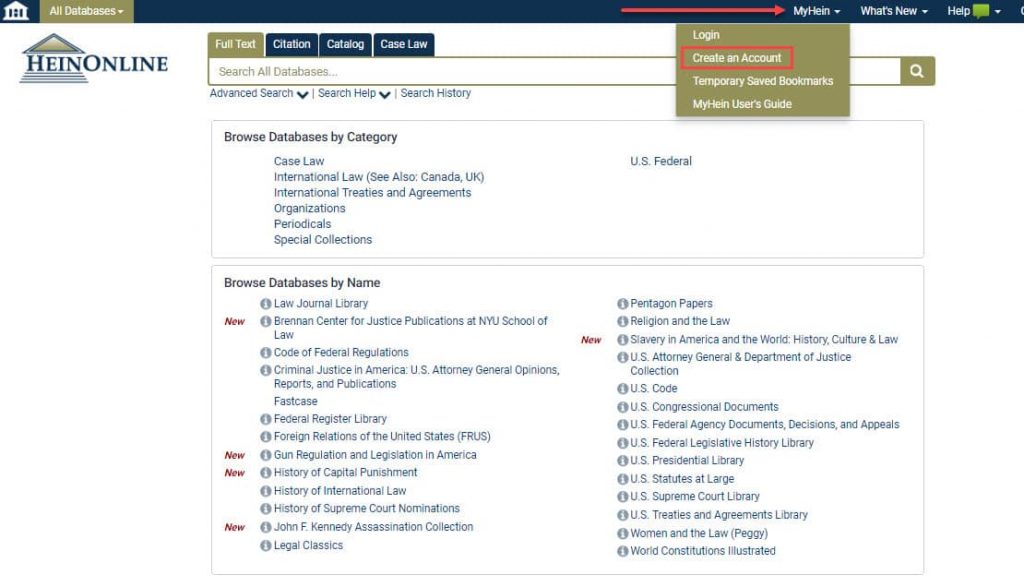
To bookmark an item in HeinOnline, look for the bookmark icon. This icon is available in search results and from within individual documents. Bookmark multiple items by selecting them in the list of search results. Then, choose MyHein Bookmarks from the drop-down menu located above the results set. Select an existing tag or enter a new tag in the box provided.
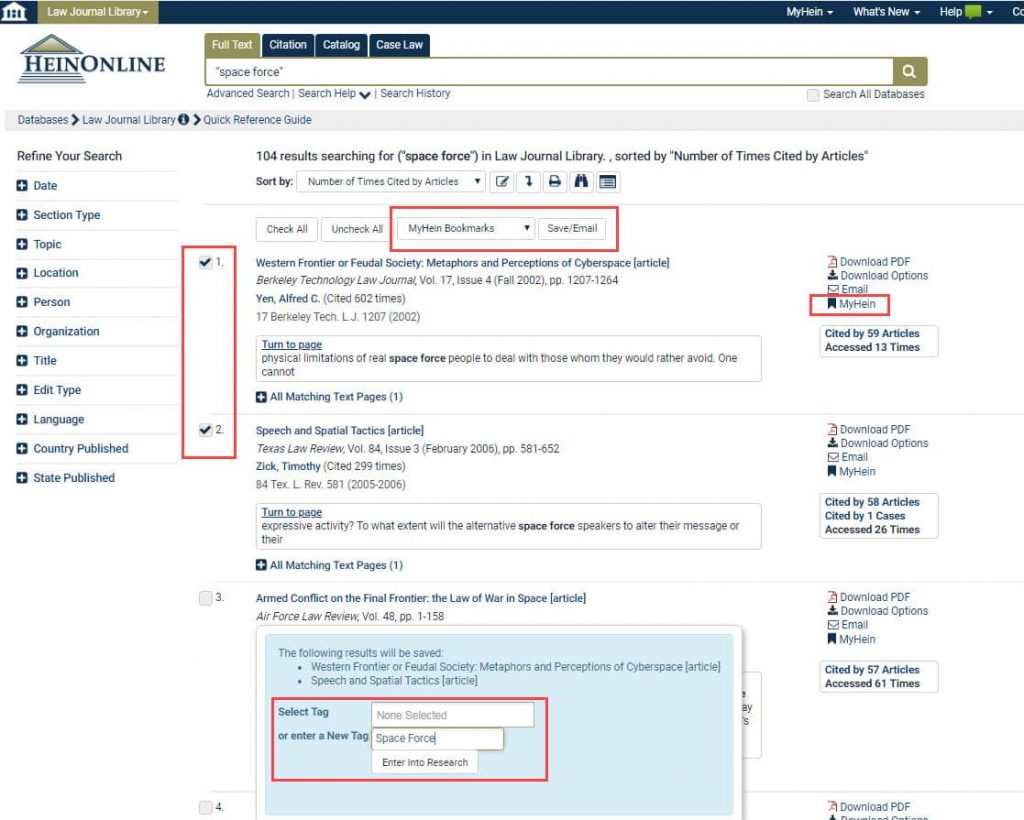
NEW: Bookmark Items to Multiple Tags!
MyHein users have the ability to set up multiple tags, or categories, of bookmarks and search queries. This enables researchers to use a MyHein account for multiple projects simultaneously.
This month, we added the ability to bookmark the same document(s) to multiple tags. Let’s illustrate how to do this, and why it’s helpful, with an example.
Maggie, a second-year law student, is working on two different research projects. One is on civil rights and the other deals with employment law in a gig economy. While she’s looking for recent scholarly articles about civil rights, she comes across a great article that pertains to both research projects. Watch this quick video to see Maggie bookmark the article to both tags in her MyHein account.
Search Queries and eTOC Alerts
MyHein may also be used to set up search queries and electronic table of contents (eTOC) alerts. After performing a search, use the drop-down menu located at the top of the results set to select MyHein Search Queries. Then, either select an existing tag or create a new tag under which to save the search query. That will set up an email alert system which will notify researchers when new content matching the search query is added to HeinOnline.
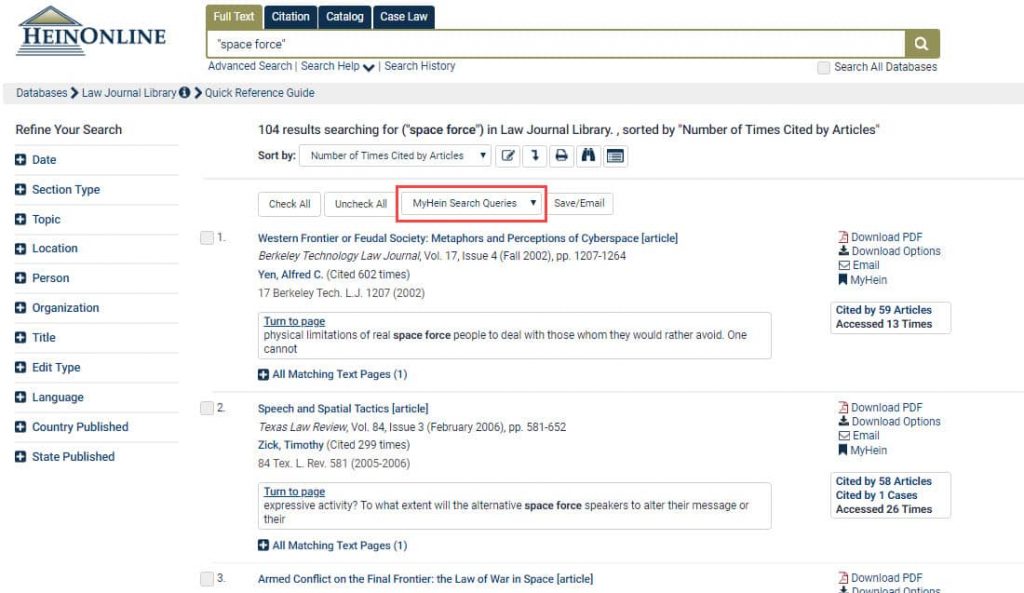
Set up eTOC alerts by clicking on any journal or other continuation title in HeinOnline. For instance, enter the U.S. Code database. Underneath the title listing, select the Create eTOC Alert button.
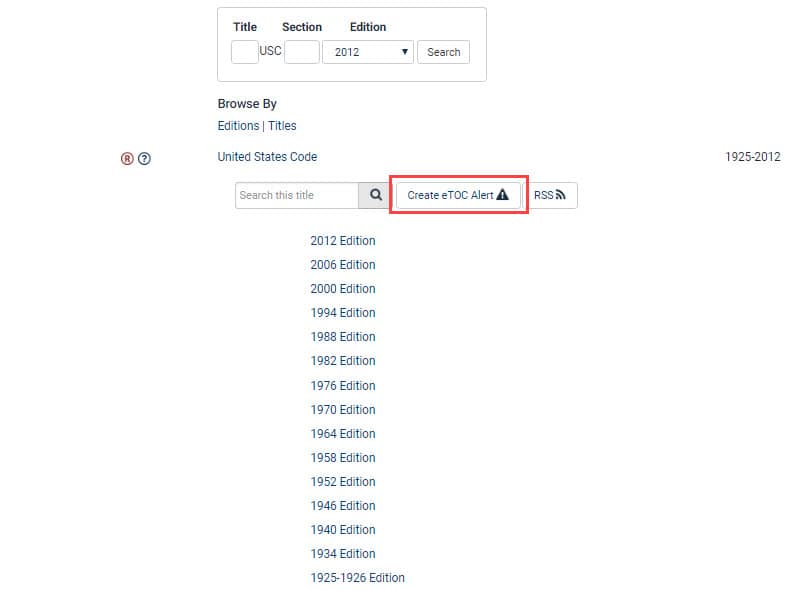
View saved bookmarks, search queries, and eTOC alerts from within a MyHein account.
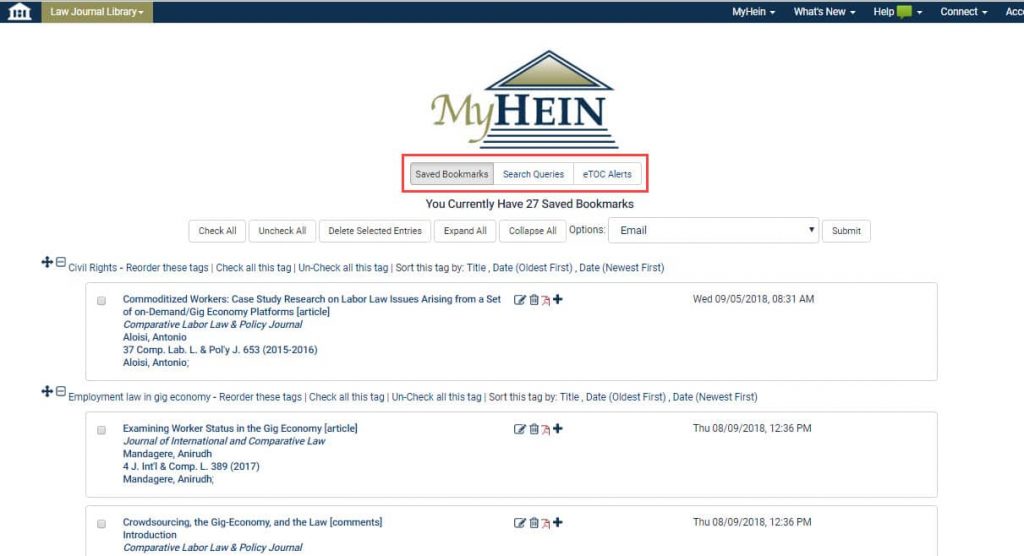
A MyHein User’s Guide is available from within the HeinOnline interface or Knowledge Base.
For help using MyHein or HeinOnline, contact our dedicated support team at (800) 277-6995, email us, or chat with us!