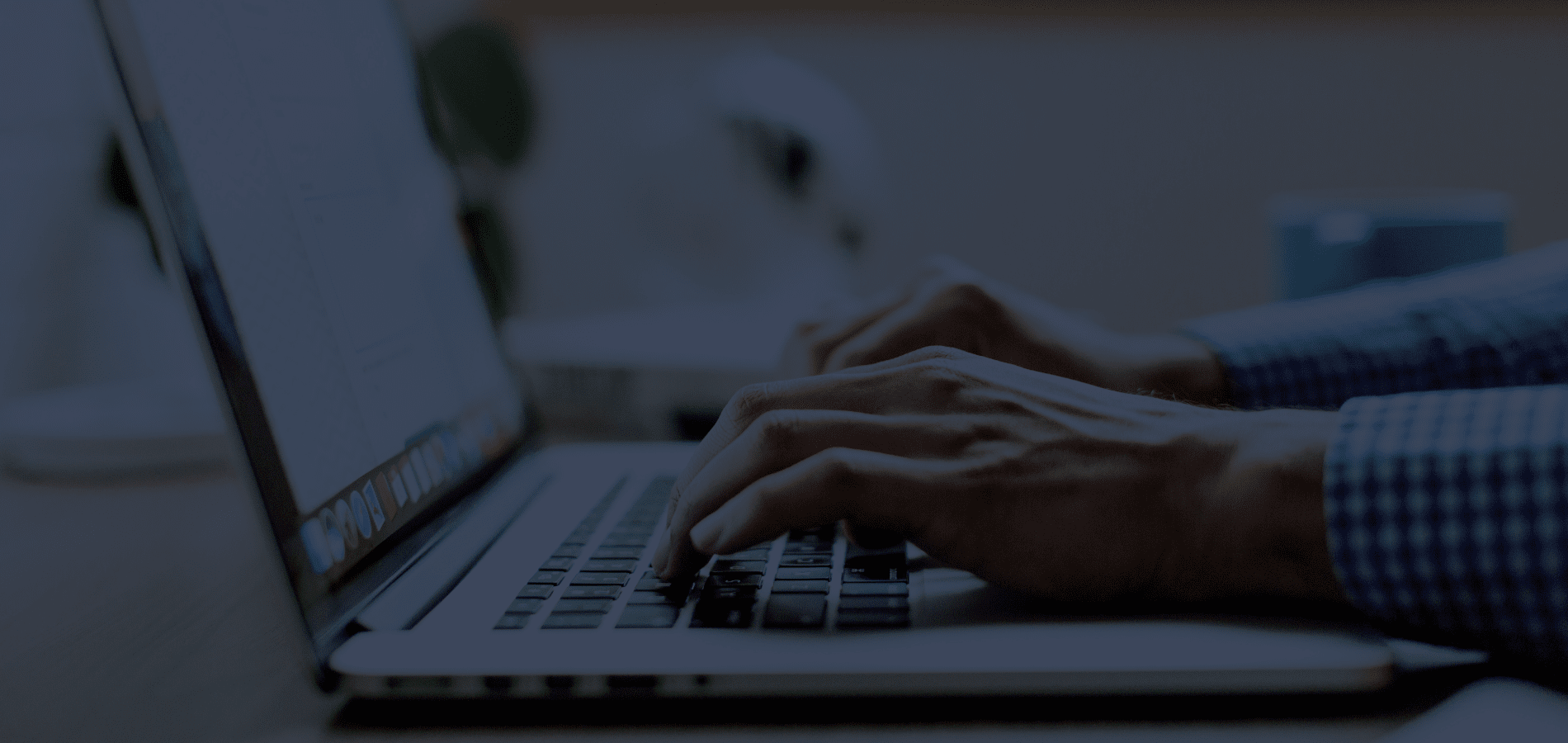HeinOnline is a powerful research database with an incredible variety of content and depth of coverage. PowerNotes is a helpful Chrome extension that not only saves what’s important, but also helps users focus their research and organize information. Using these two resources together is an excellent way to maximize research time and develop a well-planned outline for papers, blog posts, and even shopping excursions.
Here are the steps to get started:
Step 1: Add the PowerNotes Chrome extension
Download the PowerNotes extension here and sign up. Everyone gets one project free and many students have access to PowerNotes via university-wide subscriptions, so be sure to check before purchasing upgrades. To illustrate how to use PowerNotes with HeinOnline, let’s explore the extent to which hate speech is protected by the First Amendment.
Step 2: Create PowerNotes project and topics
Click the PowerNotes logo to reach the project dashboard, where it’s possible to edit existing projects or create a new one.
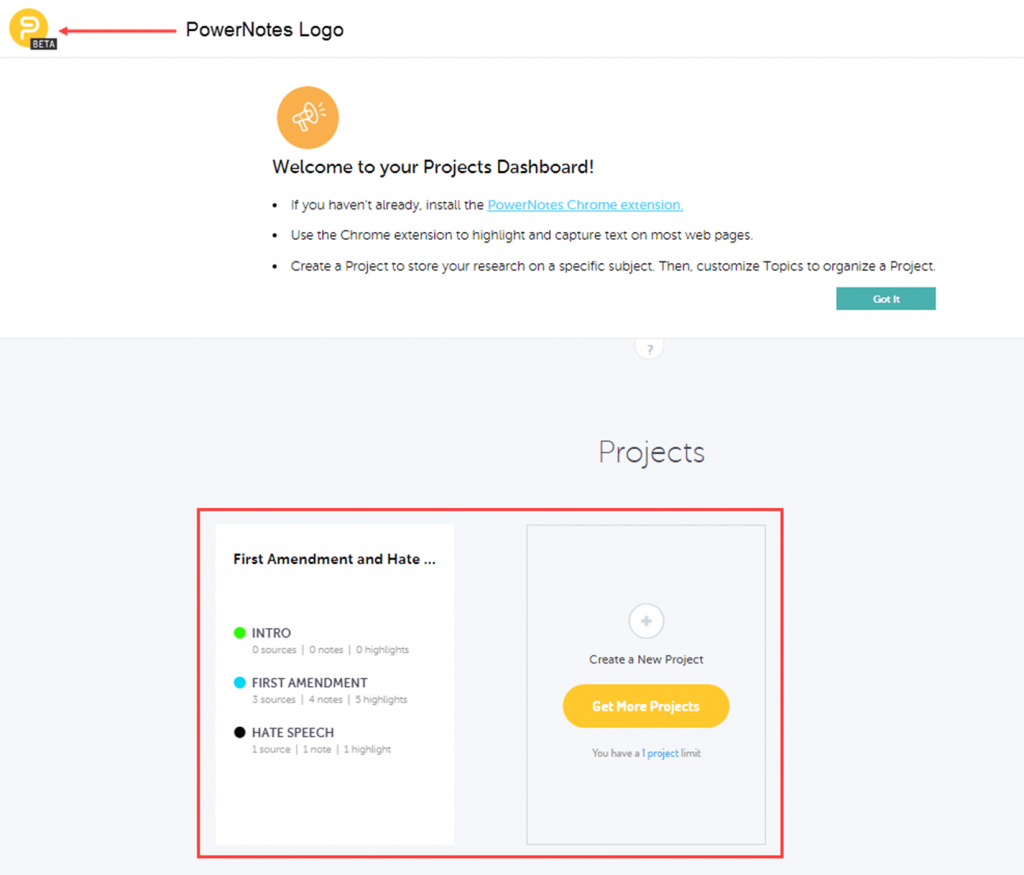
Name the project and create topics based on research goals. The example project is titled First Amendment and Hate Speech and topics include Intro, First Amendment, and Hate Speech.
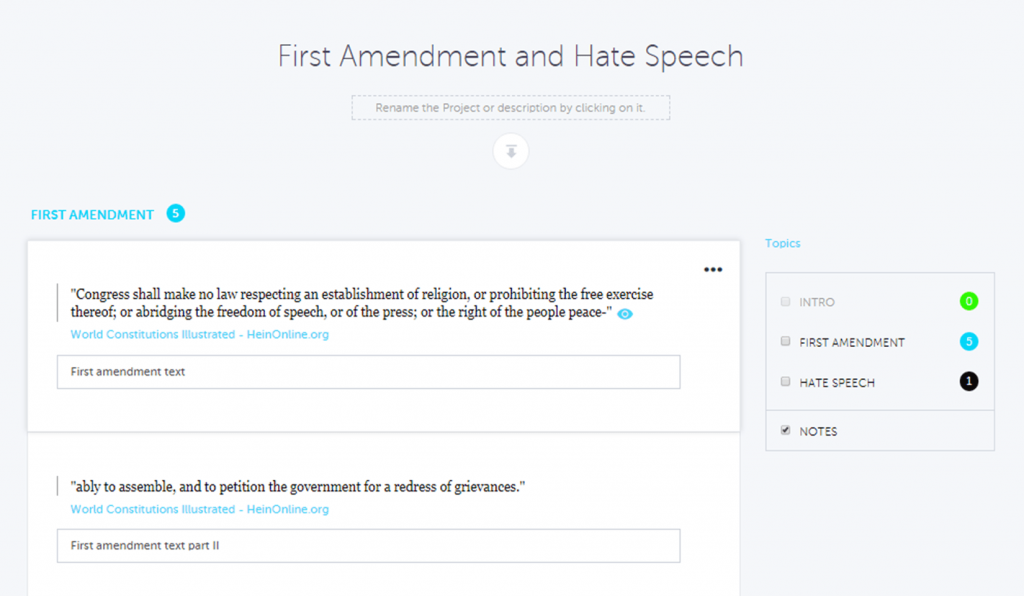
Step 3: Access the U.S. Constitution and related information through HeinOnline
Now that the PowerNotes project is ready, enter HeinOnline. To find the full text of the First Amendment of the U.S. Constitution, enter the World Constitutions Illustrated database. Select the most current iteration of the Constitution and use the table of contents to navigate to the text of the Amendments.
IMPORTANT: Change the image-based PDF to the document’s text using the paper icon in the image toolbar. Then, highlight the text. The PowerNotes project appears on the screen, which enables topic selection. Save the text of the First Amendment in the appropriate topic, and add any desired notes. This short video depicts these steps:
Next, let’s see if HeinOnline has any information pertaining to hate speech and how it relates to the First Amendment. Search for the phrases “hate speech” AND “First Amendment” across all subscribed content. More than 5,000 articles and congressional documents contain these phrases. Sort by Number of Times Cited by Articles to view the most-cited material first.
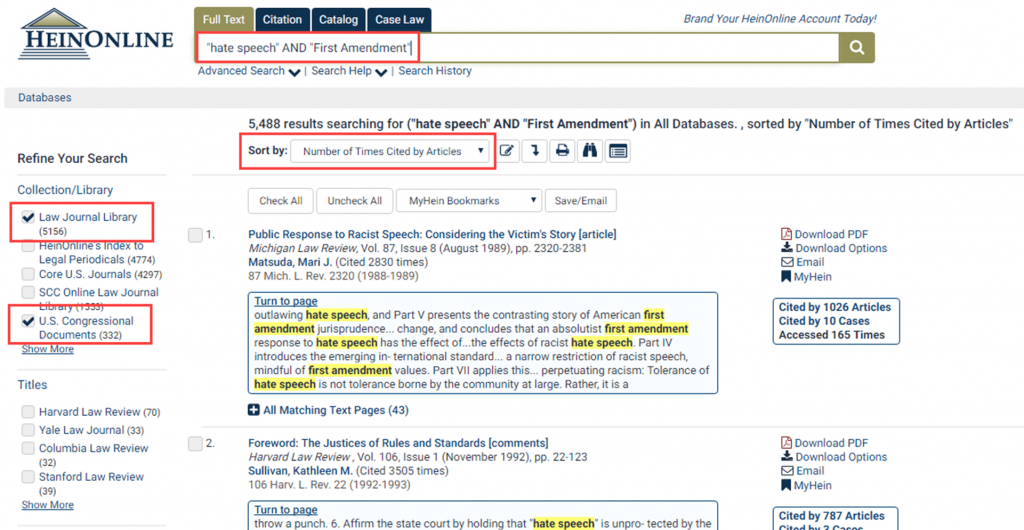
Step 4: Save and organize useful passages from HeinOnline using PowerNotes
Click on articles most relevant to the research topic. For instance, select “If He Hollers Let Him Go: Regulating Racist Speech on Campus” by University of Hawaii law professor Charles R. Lawrence III, which has several pages containing the search terms. Find relevant passages, change page images to text, then highlight, categorize, and annotate the text using PowerNotes. Note that PowerNotes provides the ability to copy passages with Bluebook citations in HeinOnline:
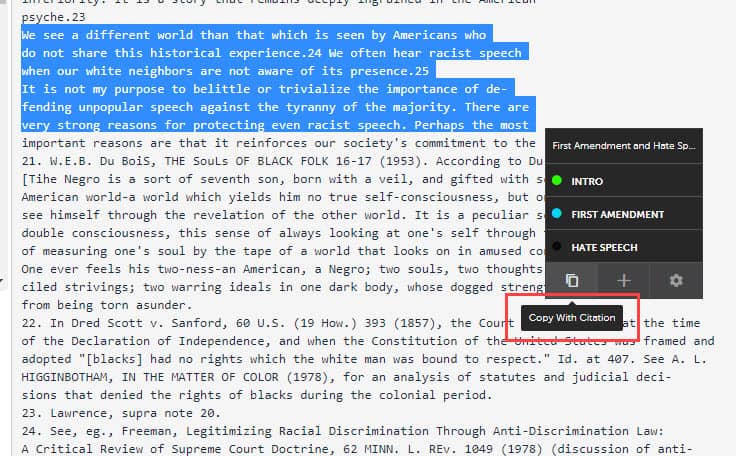
NOTE: The highlighted text and citation will be copied to the clipboard for pasting into a separate document, but will not appear in the outline.
To view what PowerNotes has saved so far, preview the outline in the PowerNotes sidebar, or click on the “Project Outline” link in the PowerNotes sidebar to go to the desired project outline. The project outline shows how many notes are entered for each topic, as well as the text of each copied passage, annotations, and where the material came from in HeinOnline. Use the down arrow icon to download the project into a Microsoft Word document. This creates a useful outline of text, annotations, and topics.
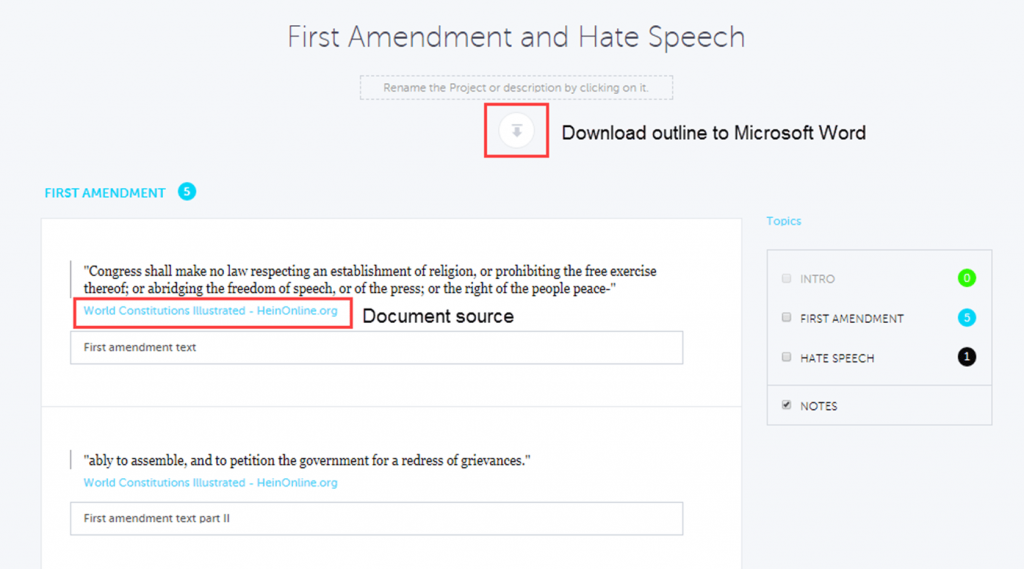
Step 5: Write well-supported, well-organized papers with HeinOnline and PowerNotes
Creating outlines can be tedious and time-consuming, but PowerNotes offers a unique and intuitive solution for organizing all types of information from the interwebs. Pairing HeinOnline with PowerNotes helps save time and frustration, and empowers researchers to get projects done more efficiently.
For help using HeinOnline, contact the dedicated support team at (800) 277-6995, or via email or live chat. Visit the Knowledge Base for training guides, videos, and hundreds of articles on all things HeinOnline. PowerNotes also offers web support: reach out here or access this list of all PowerNotes features.