Let’s be honest, research can be overwhelming and sometimes a little messy. Who hasn’t found themselves deep in a research session and inundated with piles of books, countless sticky notes, and ten million or so open browser tabs?
At HeinOnline, we want to do everything we can to streamline your research experience. Thanks to suggestions from Curtin University, Murdoch University, and The University of Notre Dame Australia, we are excited to introduce Venn Diagrams in beta format as a visual research aid.
Introducing the Feature
Venn Diagrams show all possible logical relations among a set of terms, with each term typically represented by a circle. The circles in a Venn Diagram overlap to show how and where the terms intersect.
With the new Venn Diagram search in HeinOnline, researchers can visualize the results yield of various keywords to better refine their searches. Users can not only search with the Venn Diagram within one database, but they can also use it to refine their searches across all subscribed databases. This feature saves valuable time and effort, eliminating the need to continuously switch databases and/or edit a search. Get ready to close out those tabs, people!
As an added bonus, this new feature will offer valuable teaching experience to students and other budding researchers. Using the Venn Diagram will help students learn how best to structure a search by visualizing the power of various keyword combinations.
Using Venn Diagrams in HeinOnline
To use the Venn Diagram feature in HeinOnline, navigate to the HeinOnline welcome page. Select the Advanced Search button hyperlinked in blue underneath the search bar at the top of the page. Next, select the Venn Diagram Search button located on the upper right side of the Advanced Search page.
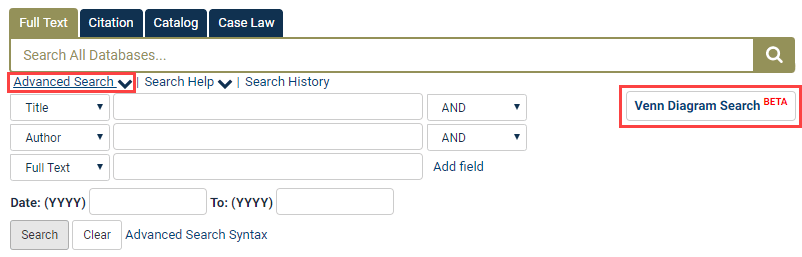
Users will be redirected to a page with a search bar, instructions for its use, and a few example searches. With the Venn Diagram feature, users can simply search for multiple terms separated with the Boolean operator “AND.”

Let’s perform a search using the terms “child,” “labor,” and “rights.” Enter each term into the search bar, separating each with the word “AND.” Click the Search button to bring up a Venn Diagram illustrating the various combinations of those terms and their respective results yield throughout all subscribed databases. The original search combining all three terms (child AND labor AND rights) will appear by default, visually represented by the red intersection of all three circles in the diagram.
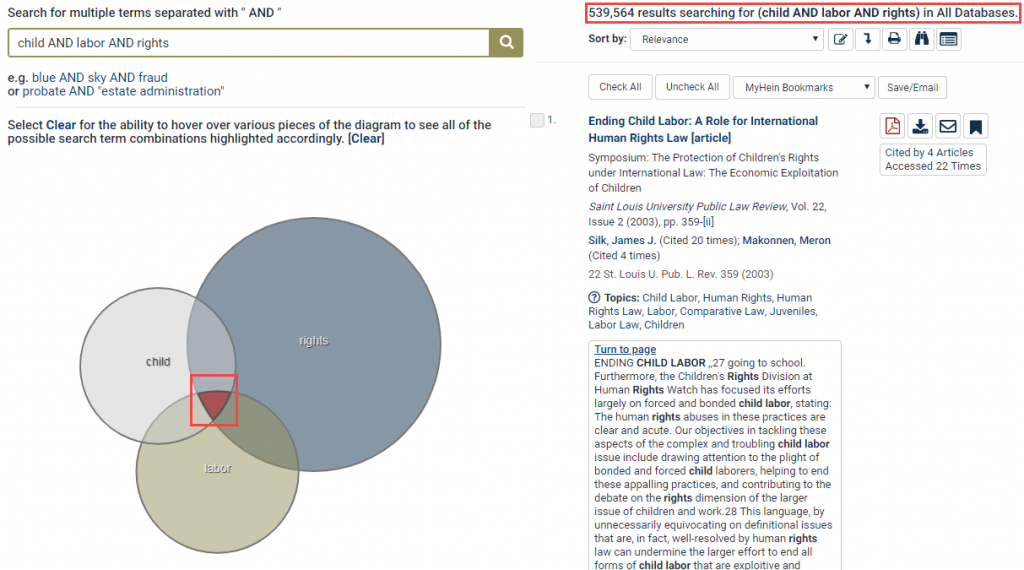
Though the original search targeted the combination of these three terms, users can also view the results of other combinations. Select the Clear button above the diagram to be able to hover over the various options. Users will see that all possible search term combinations are highlighted as the cursor hovers over them. Click one of these highlighted circles or intersections to bring up the results of certain combinations.
For example, to view only the results of the terms “child” and “labor,” select the Clear button and then simply hover over the intersection between the “child” and “labor” circles to see it highlighted in red. Click this red intersection to bring up the results of the search “child AND labor” in all subscribed databases.
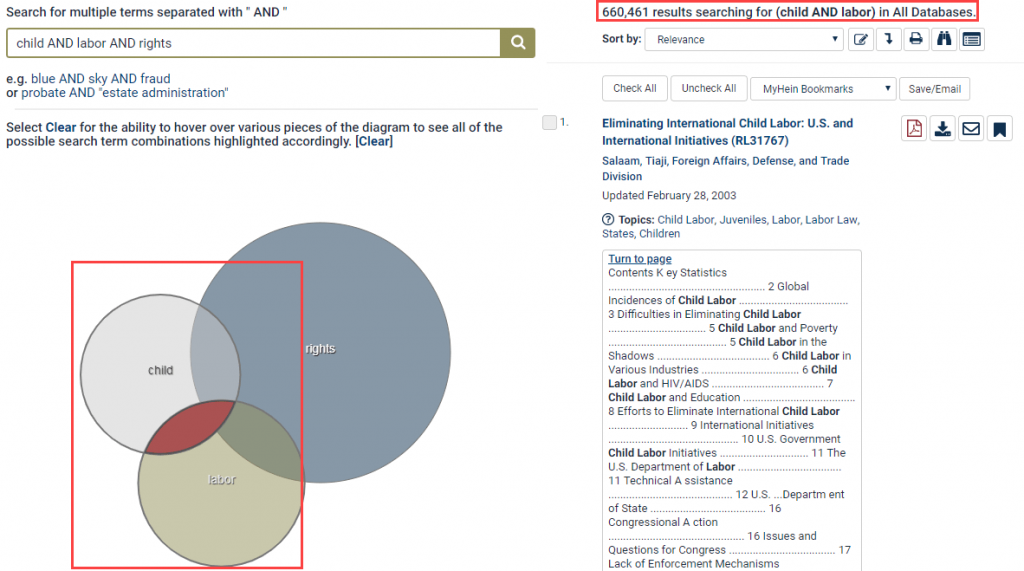
Click on any other section of the diagram to bring up the results of that search term or search term combination. Select the Clear button once again to clear the results and choose a new combination of search terms to visualize. Standard search options—sorting, MyHein links, Topics, and more—all function within the Venn Diagram search as they do in a basic full-text search in a HeinOnline database.
Users can not only perform a Venn Diagram search across all of their subscribed databases, but they can also perform the search within one database. To perform a Venn Diagram search in the Law Journal Library, for example, simply navigate to the database home page and select the Advanced Search button underneath the main search bar to use the Venn Diagram function in the exact same way.
How Did We Do?
This tool is still in beta format, so we encourage all users to provide feedback. Simply fill out the feedback form found in the help section of the upper right-hand side of all HeinOnline pages.
Need Help?
For help searching or navigating HeinOnline, we encourage users to contact our dedicated support team. Email, chat, or call us at (800) 277-6995!
Meanwhile, don’t forget to click that Subscribe button to stay up to date on new content.



