In the more than 20 years of HeinOnline’s growth, our content has expanded beyond law reviews to include scholarly journals and government documents that apply to nearly any discipline. In recent years, this multidisciplinary content has become essential to a variety of different academic and applied fields.
Using a combination of human curation along with natural language processing and machine learning, we’ve extracted thousands of research concepts from this multidisciplinary content. You may have seen them throughout HeinOnline under the name Topics.
As we grow our multidisciplinary content, we continue to enhance methods for its discovery. Over the past year, we’ve been working on a way to easily utilize our thousands of research concepts in browsing and searching. With that, we are pleased to introduce PathFinder, a suite of browse and search tools for subject-specific research. Keep reading for an overview or watch the video guide below to learn more.
At the core of PathFinder is a multi-level subject taxonomy organized from the ground up based on our initial list of 1,500 “topics.” Now called Subjects, these granular research concepts have been categorized into increasingly broad levels.
Browsing with PathFinder
To start using PathFinder, navigate to the Law Journal Library landing page, where you’ll find a new PathFinder browse option.
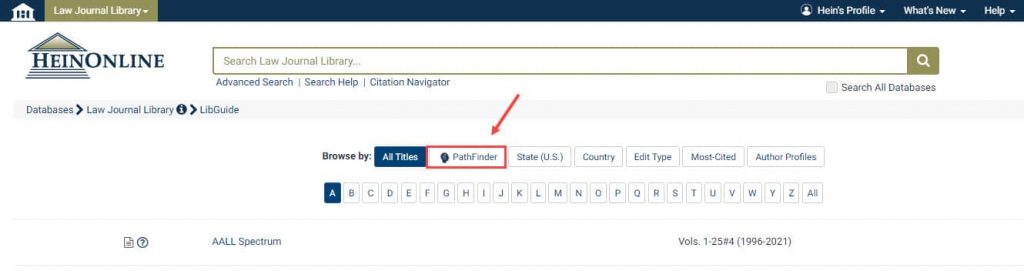
From this unique browse page, users can take as deep a dive as they wish into the immense amount of subjects within PathFinder. What’s more, they can do so in both a text-based and visual way.
Using the Text Hierarchy
The text version of the PathFinder hierarchy appears by default. Right away, we can see PathFinder’s five most broad levels: Applied Sciences; Humanities; Industries; Natural and Formal Sciences; and Social Sciences. Within them, we see about 40 slightly more nuanced subjects.
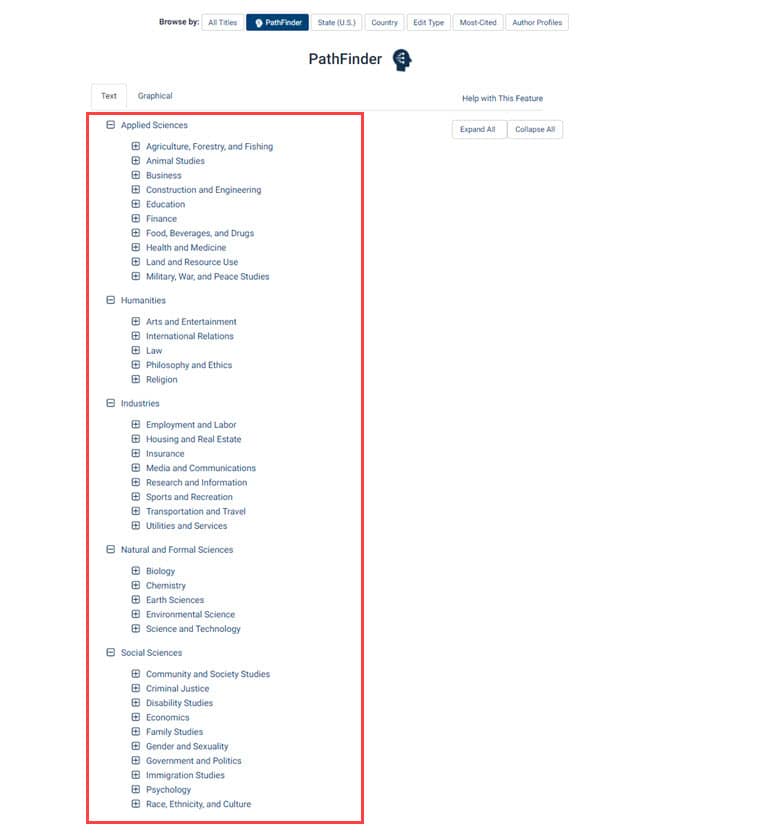
Note that you can expand and collapse the entire hierarchy by using the buttons on the right-hand side. In addition, you can also dive into any of these subjects by expanding them individually.
For example, expand Arts and Entertainment, found under Humanities. We see several great subjects to choose from, and can expand some of those even further—like Film and Television for example.
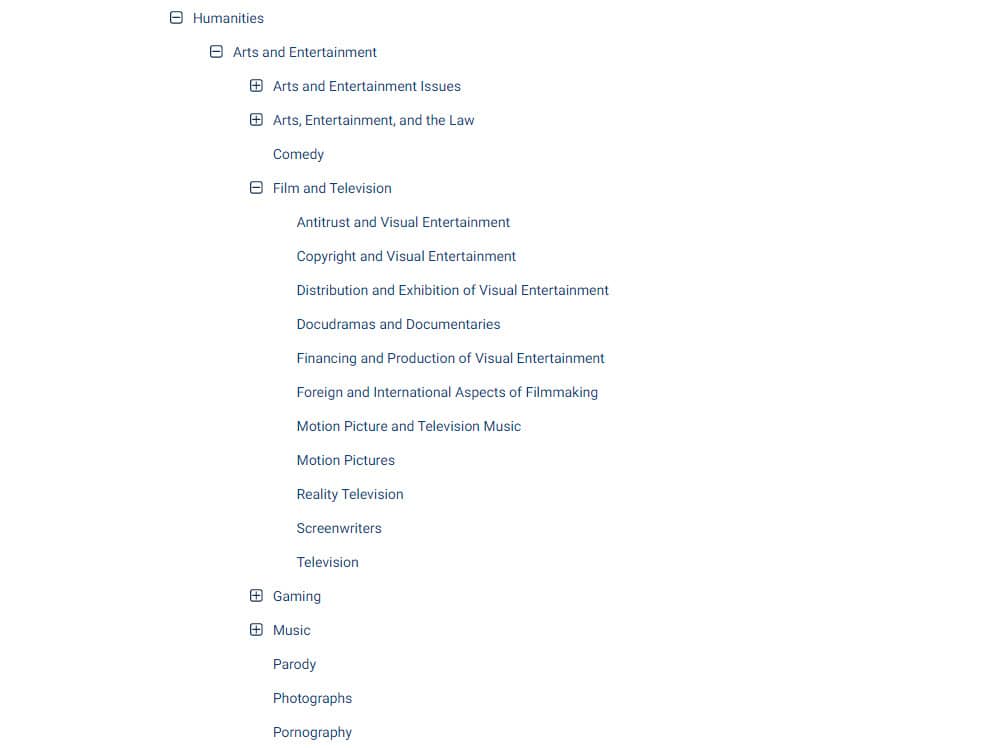
Select a subject at any level to view search results which have been assigned that subject. You will additionally be brought to a unique search results page that features the entire hierarchy on the left-hand side, helping you to remember exactly where your chosen subject falls within PathFinder.
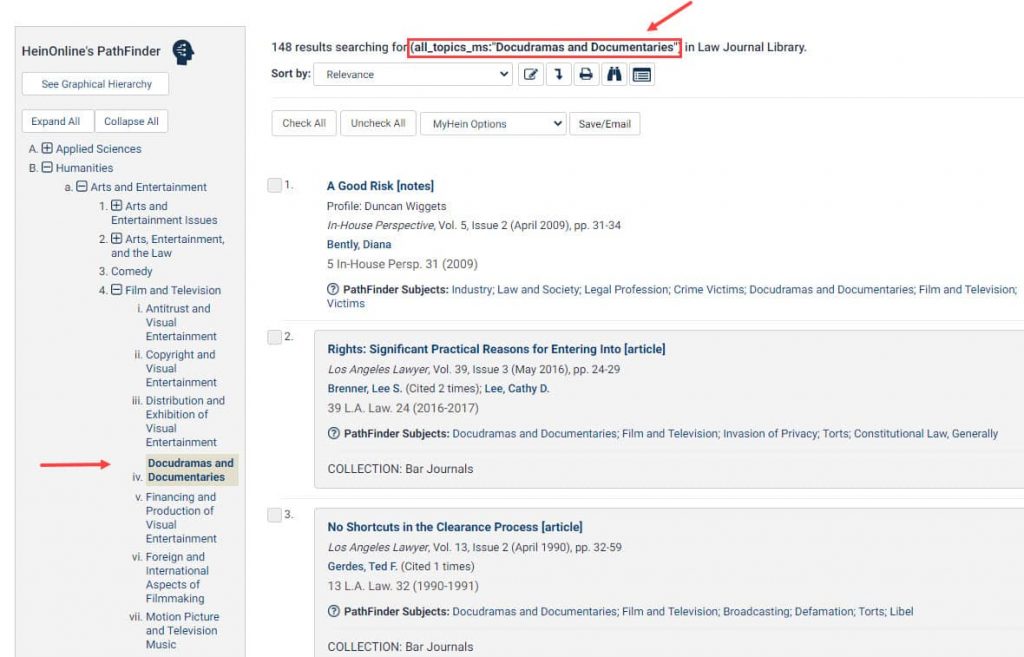
Using the Graphical Hierarchy
For the more visual researcher, find an interactive graphical version of PathFinder on the tab highlighted below.
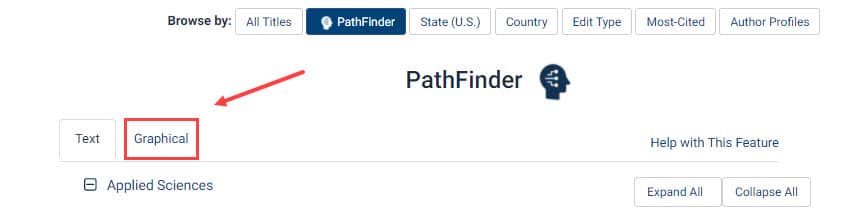
The innermost circle here contains the most broad subjects, and each circle outward displays subjects that are increasingly narrow. Clicking any of these broad areas will take you deeper into the circle to view the more granular subjects within it. See an example below where we drill down from Natural or Formal Sciences -> Science and Technology -> Artificial Intelligence.
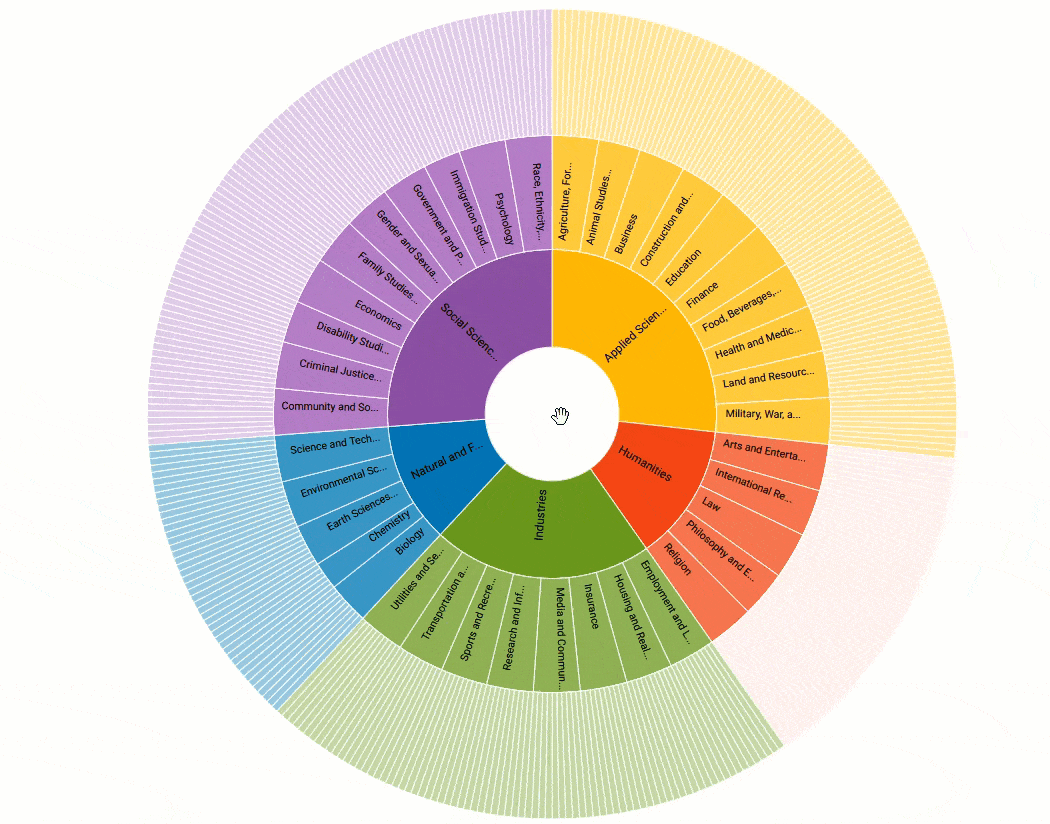
Notice that when we clicked the bottommost subject, we were taken to that unique subject search results page mentioned earlier. You can also Ctrl-Click on higher-level subjects in this graphic to see their search results.
Searching with PathFinder
PathFinder in Advanced Search
Users can also utilize PathFinder when searching. Head to the Law Journal Library’s Advanced Search Page, where you’ll see two new items:
- A PathFinder button, directing to the text and graphical hierarchies we just used.
- A PathFinder Subject Lookup Tool
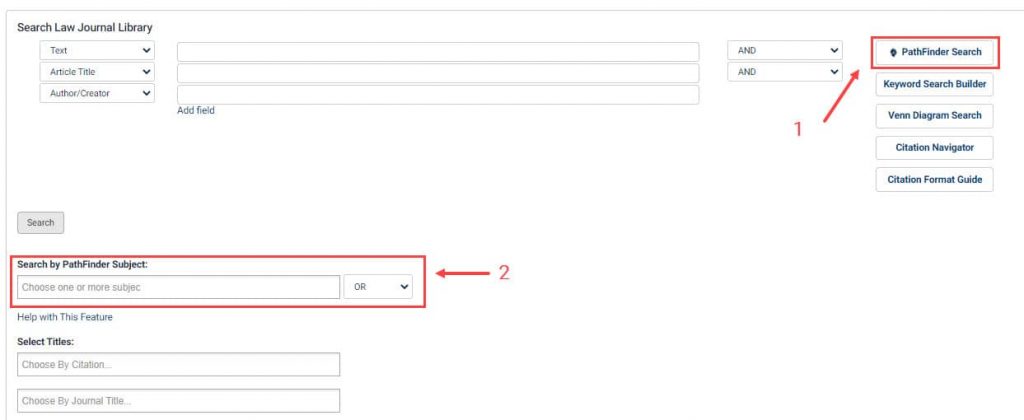
Begin typing a subject or keyword into the Lookup Tool. If your entry exists as a subject in PathFinder, it will populate in the drop-down box that appears. Note that we can enter multiple subjects.
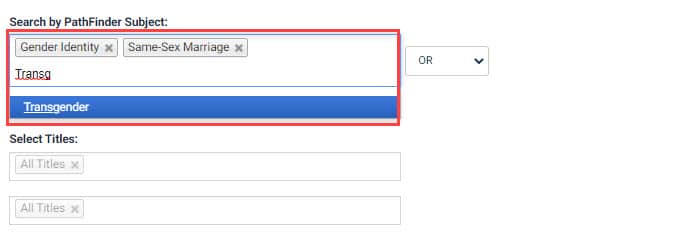
With multiple subjects entered, we can choose whether to search using an AND or an OR Boolean operator by selecting the drop-down next to the text box. Choose OR to search for results that have any of your subjects assigned to them. Choose AND to search for results that have all three subjects assigned to them.
PathFinder in Search Results
Users will see that once they’ve performed a search, PathFinder is visible in multiple places within the search results:
- Filter your search by PathFinder Subject
- See what PathFinder Subjects have been assigned to each article at a glance.
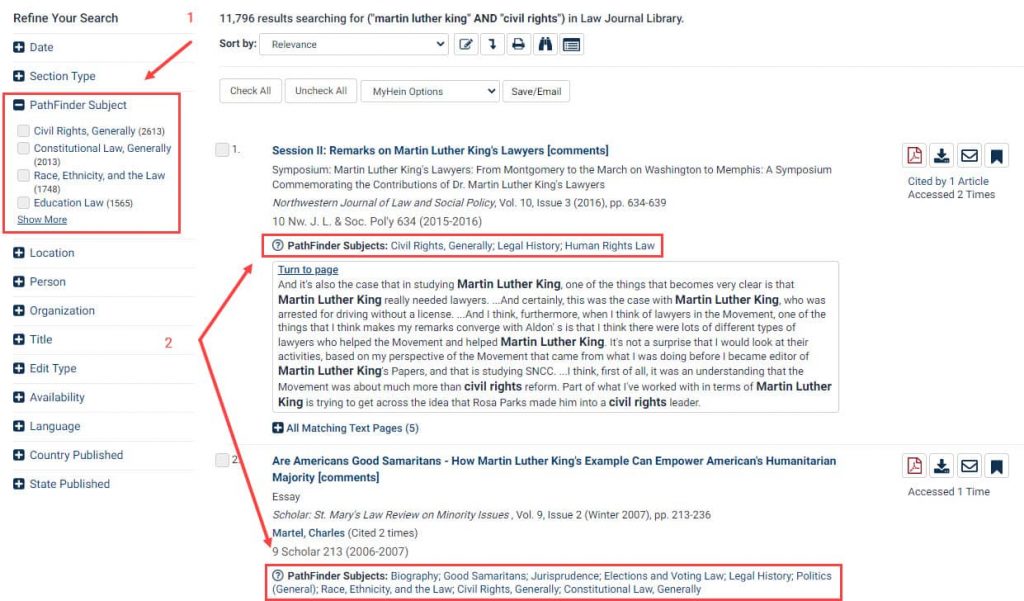
PathFinder on a Document
If needed, we can also see exactly where a specific document falls within the PathFinder hierarchy. This new popup, available on each document in PathFinder, displays the document’s subject assignments at each level.
You can also use this area to leave feedback if PathFinder’s subject assignment for a document is in need of adjustment.
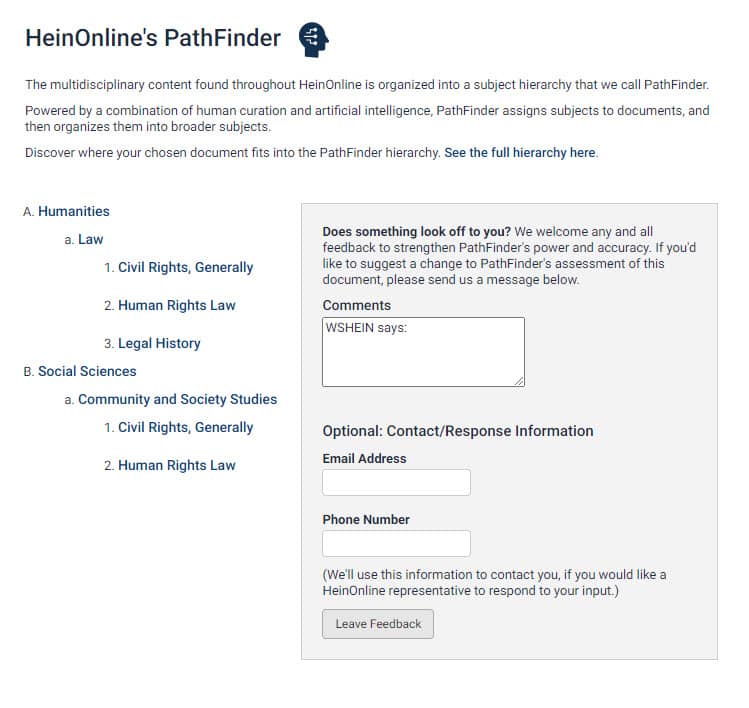
Find this pop-up and feedback form in two places. The first is when viewing a search result entry, by clicking the question mark icon:
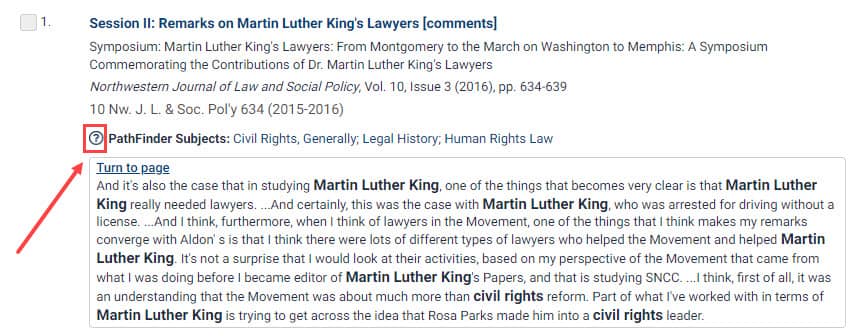
The second is within the HeinOnline page viewer, by clicking the PathFinder button above the document.
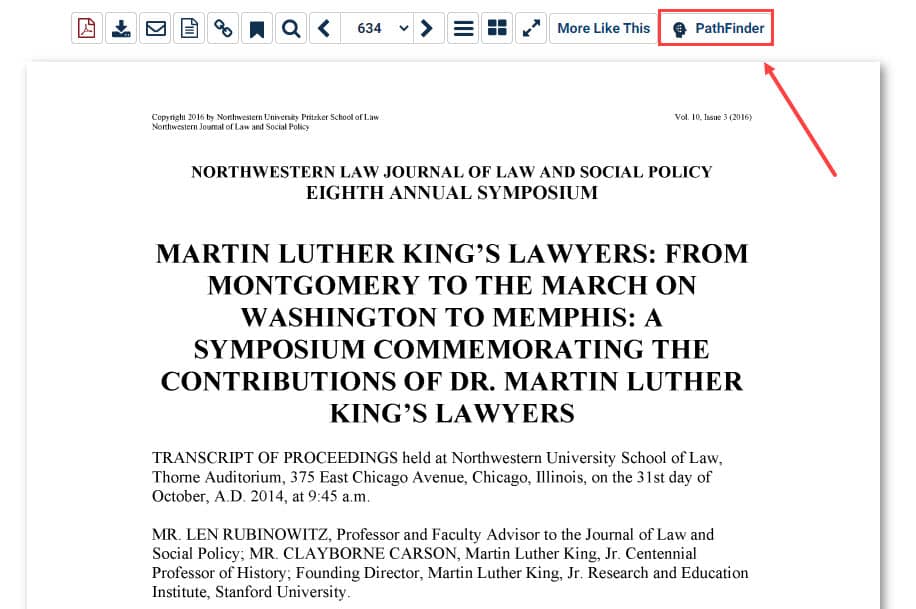
PathFinder on Author Profile Pages
Lastly, when viewing an Author Profile Page, users can see the PathFinder subjects about which that author frequently writes.
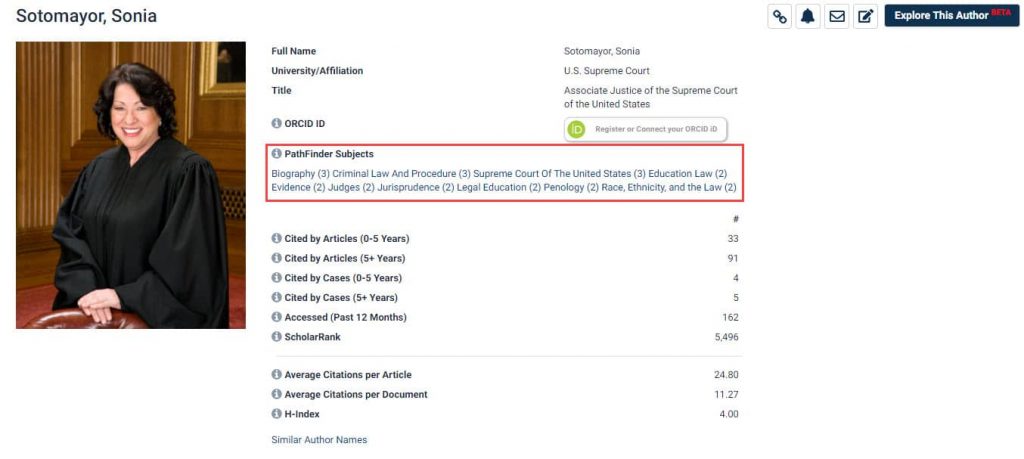
In addition, the Explore This Author tool available on many author profile pages now includes PathFinder Subjects in its interactive view of the author’s work.
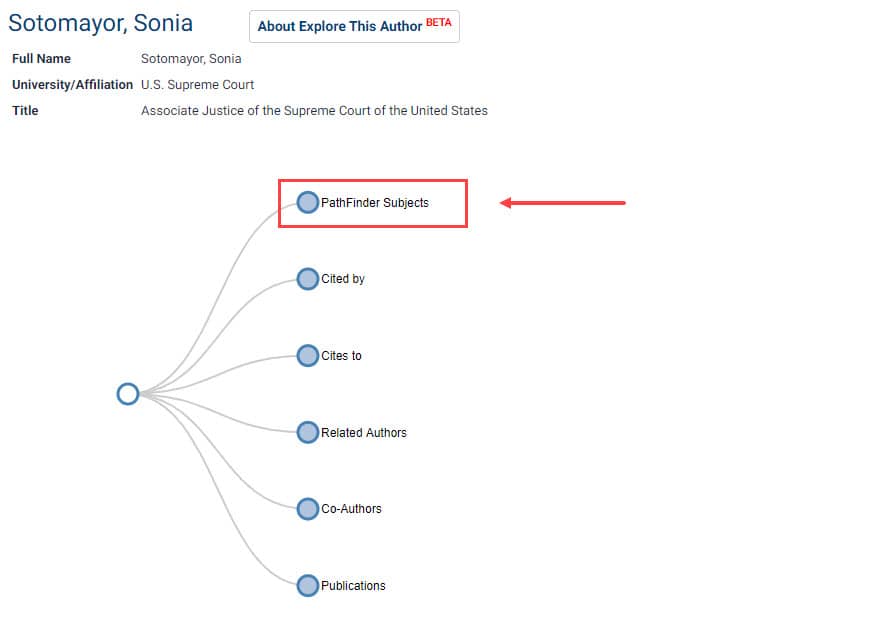
Need Help? Contact Us.
Our HeinOnline Support team is available to guide you through the use of this new feature or any other questions you may have. Contact us or browse our help resources below.



