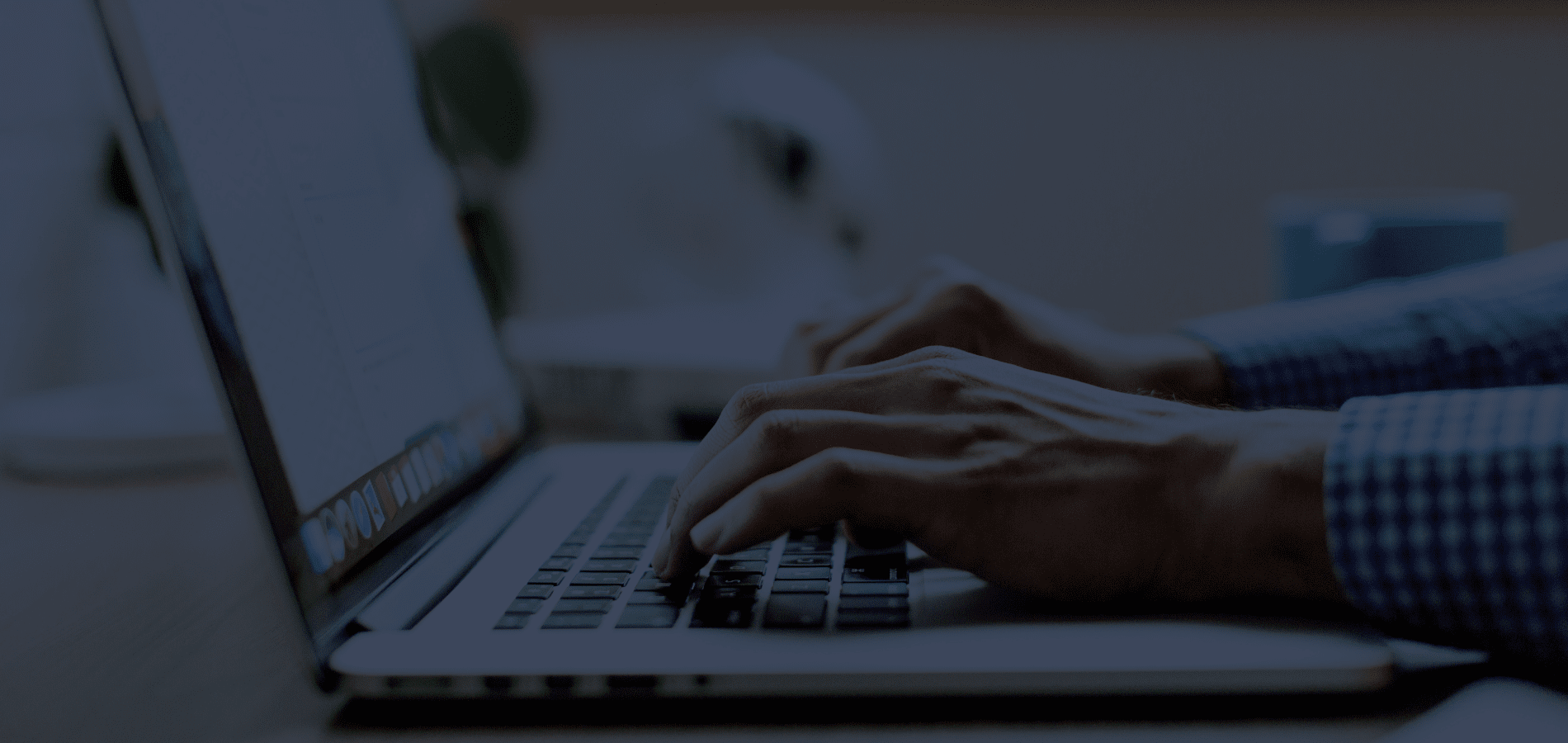HeinOnline has implemented artificial intelligence and natural language processing tools to help both novice and experienced researchers make the most of its content. Using custom concepts specific to HeinOnline’s incredible scope and range of content, these tools aim to vastly improve discoverability of relevant content. Watch the short tutorial below, view our dedicated LibGuide, or keep reading to learn about these five tools:
- PathFinder (interactive subject taxonomy)
- More Like This (text analyzer)
- Keyword Search Builder (boost keywords by custom weights)
- Explore this Author (identify relationships among authors)
- Entity Extraction (discover additional document metadata)
1. PathFinder
PathFinder is a suite of browse and search tools for subject-specific research, powered by a multi-level subject taxonomy that has been organized from the ground up based on our initial list of 1,500 “topics.” Now called Subjects, these granular research concepts have been categorized into increasingly broad levels. Users can access this tool within the Law Journal Library.
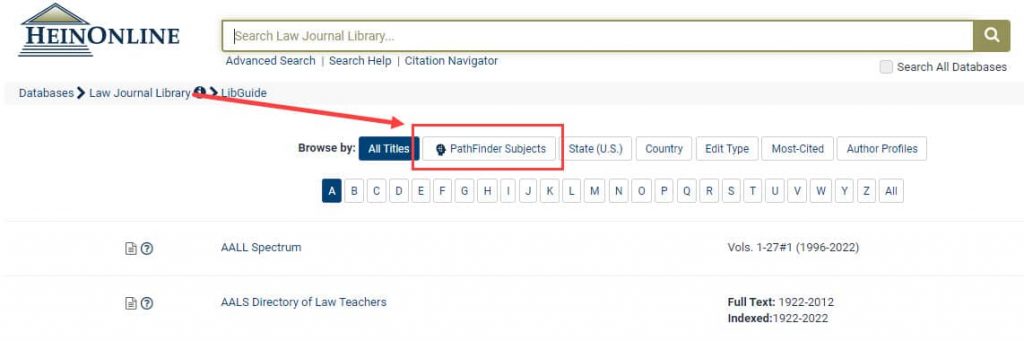
From here, either view the text version of Subjects listed by hierarchy, or use the visual aid.
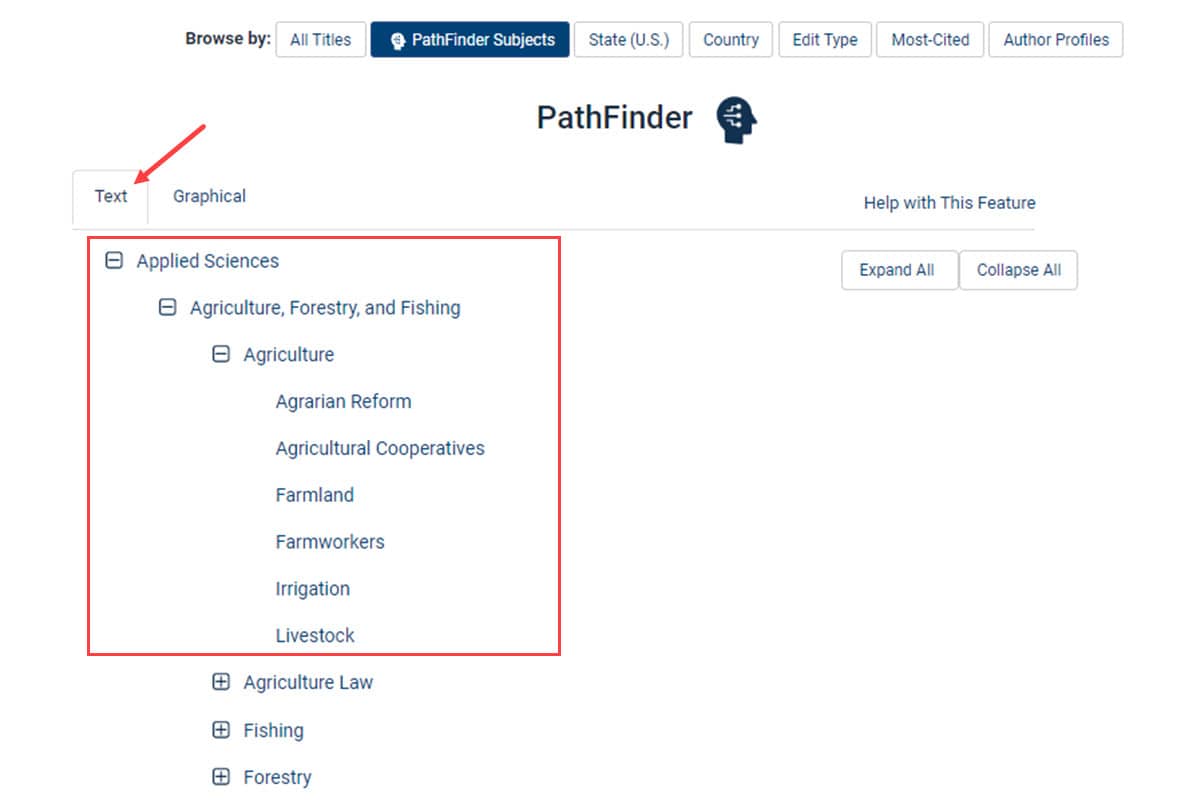
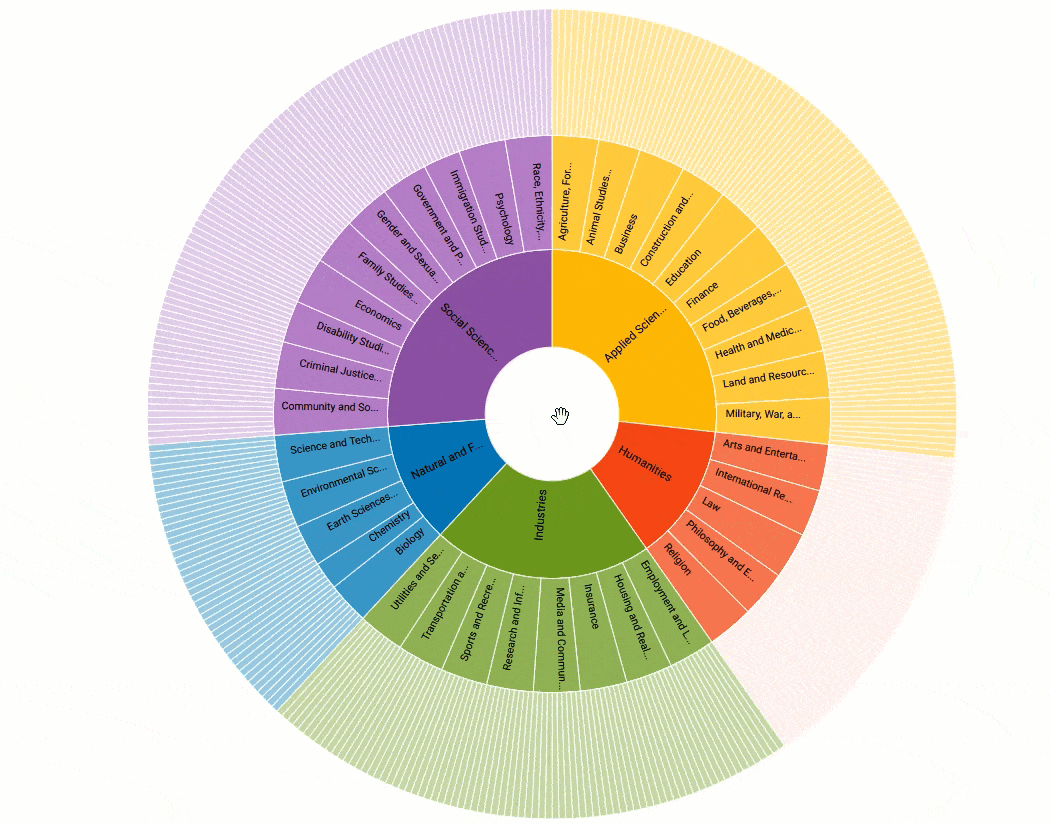
Refine by Subject
PathFinder’s Subjects can be found as facets on the left-hand side of search results. After performing a search, the HeinOnline search engine provides a list of the most-frequently assigned PathFinder subjects that appear among the results. See an example search for “women’s rights” and the most frequent Subjects that appear below.
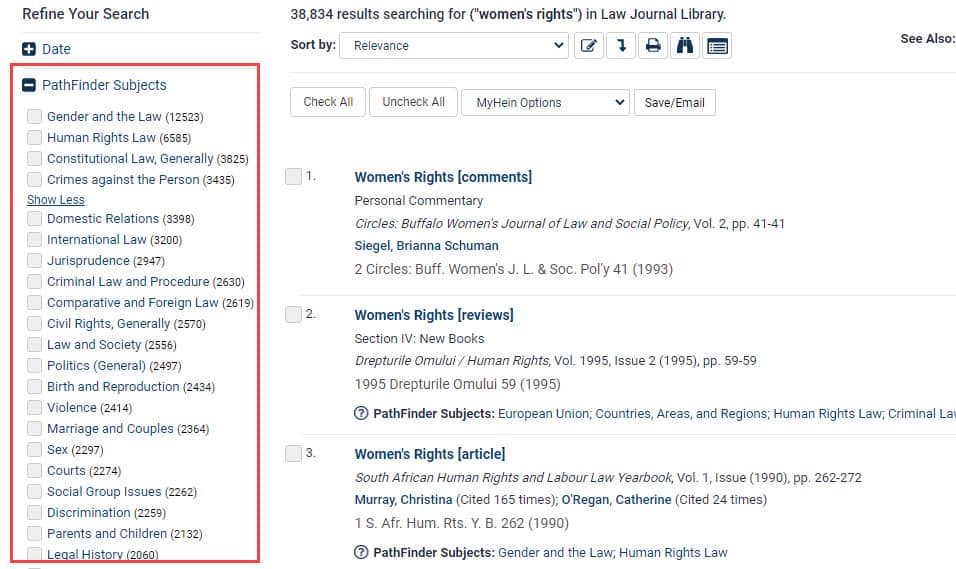
Subjects within Results
PathFinder’s Subjects are made visible within each search result. A quick glance at these Subjects can often provide all the information necessary about whether that document is pertinent to your research.
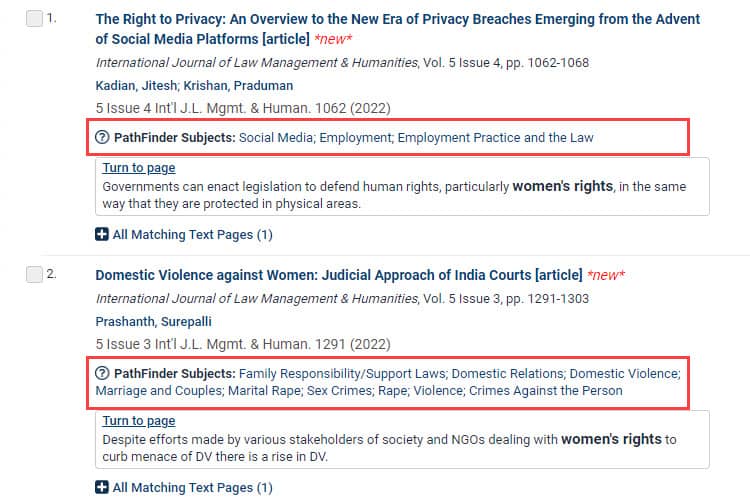
Subjects within Advanced Search
Additionally, users can search by PathFinder Subjects when performing an Advanced Search in the Law Journal Library database. Construct any query, then choose one or more Subjects under which the search engine should perform that query.
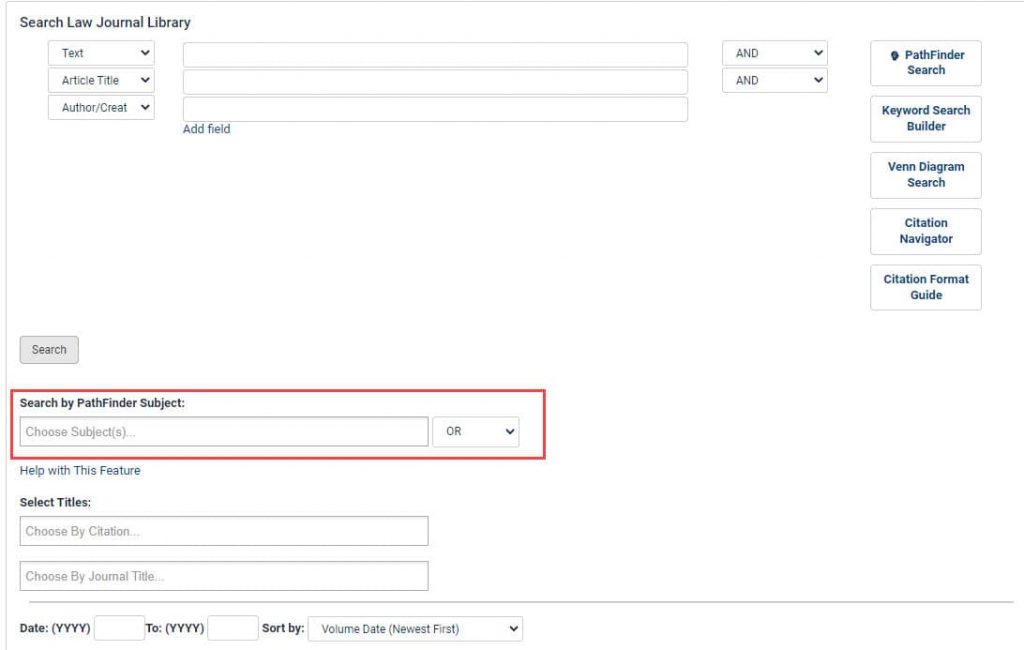
2. More Like This
More Like This uses a program which finds “interesting words” in an article, as determined by an algorithm that analyzes the article’s text. The tool then provides a list of similar articles based on the interesting words found in the original article.
This tool can be found within various serials and periodicals within HeinOnline.
For example, let’s take a look at this article in HeinOnline: Mapping the Margins: Intersectionality, Identity Politics, and Violence against Women of Color. Select the More Like This button from within this article.
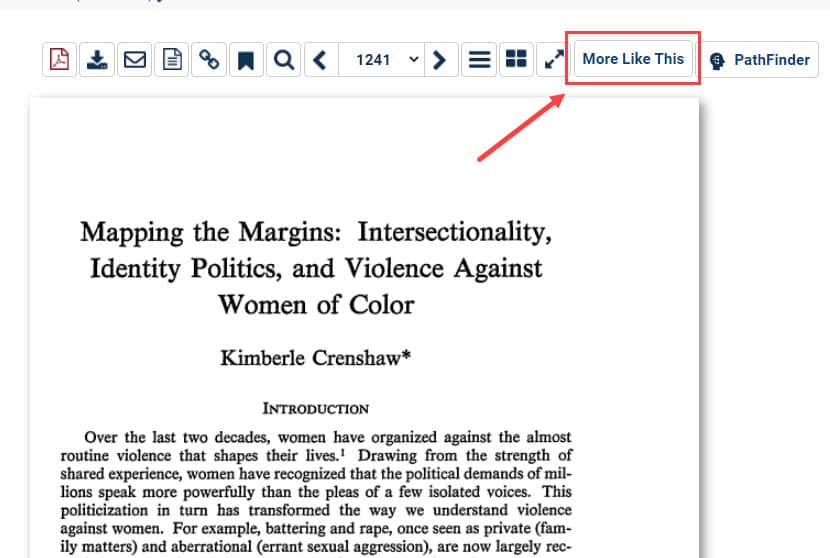
This tool compares all articles in HeinOnline and ranks them in order based on which articles’ interesting words are most similar to the first article. Results include the top 50 most relevant articles available in HeinOnline.
From the results page, users can review the list of similar articles. Adjust the boost factor on the interesting words, enter new terms, or add a date range to change the scope of the results.

3. Keyword Search Builder
The Keyword Search Builder in HeinOnline works similarly to the More Like This tool, however, in this case the user can enter their own keywords or phrases, and apply the desired boost weight. The tool then provides a list of articles based on the user’s keywords and boost weight.
This tool can be found within Advanced Search options for databases that include various serials and periodicals within HeinOnline.
For example, let’s use the Keyword Search Builder found within the Advanced Search option of the Law Journal Library. To use this tool, enter keywords into one or more of the boxes provided. Adjust the weight of each word using the boost factors. Users can also select a date range to search within.
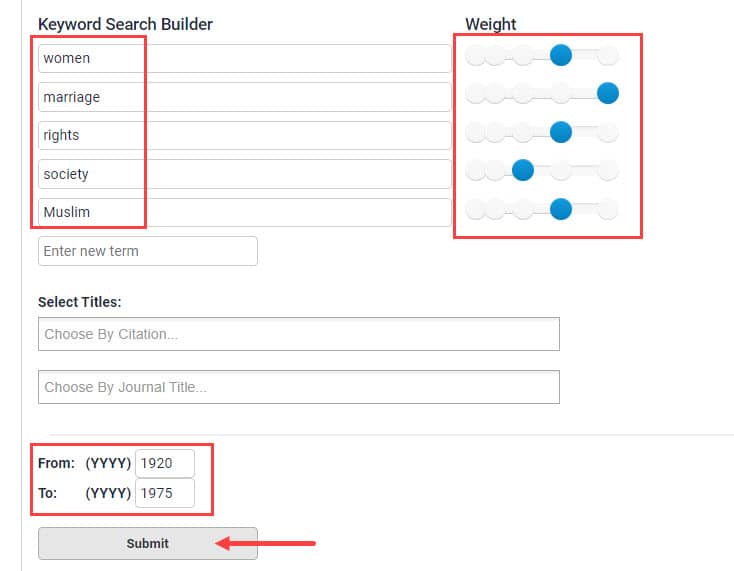
This tool compares all articles in HeinOnline and ranks them in order based on the chosen keywords. Results include the top 50 most relevant articles available in HeinOnline.
From the results page, users can review the list of articles. Adjust the boost factor on the keywords, enter new terms, or adjust the date range to change the scope of the results.
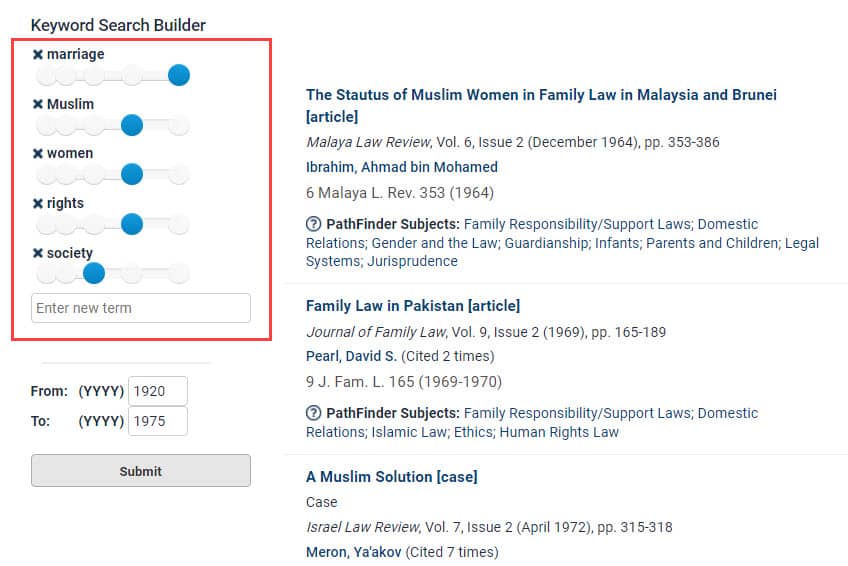
4. Explore This Author
Explore This Author is an interactive tool which uses metadata, natural language processing, and machine learning to analyze authors and identify relationships between them.* Discover an author’s most-discussed subjects, the journals in which they most frequently publish, recurring co-authors, and more with this tool located on Author Profile Pages within HeinOnline.
*Author profile metrics continue to be fluid with this tool as new material is added to HeinOnline.
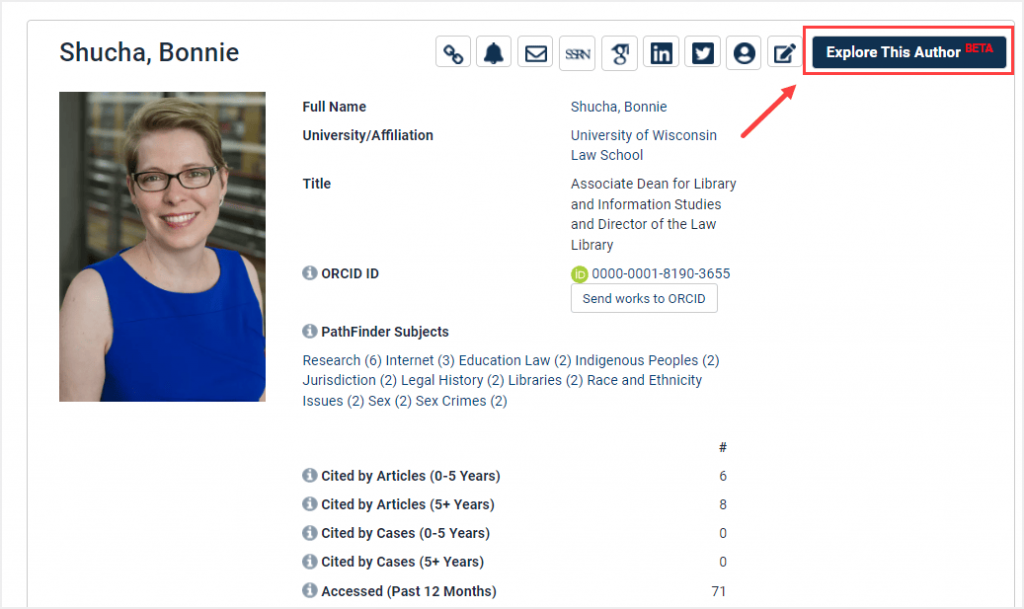
Available Facets
The Explore This Author tool redirects users to an interactive chart of facets,* each of which can be used to analyze the author’s work or his relationship to other authors or journals. Facets include:
- PathFinder Subjects: Frequent subjects about which this author has written.
- Cited by: Authors who have cited this author.
- Cites to: Authors who have been cited by this author and the specific articles in which they are cited.
- Related Authors: Authors similar to the author in question. Calculated by an algorithm which takes into account all facets, as well as organizations, people, and locations within the texts of the author in question.
- Co-Authors: Authors who have co-written with this author and the articles they authored together.
- Publications: The journals in which the author is most frequently published.
*Each facet expansion is limited to the top 10 results.
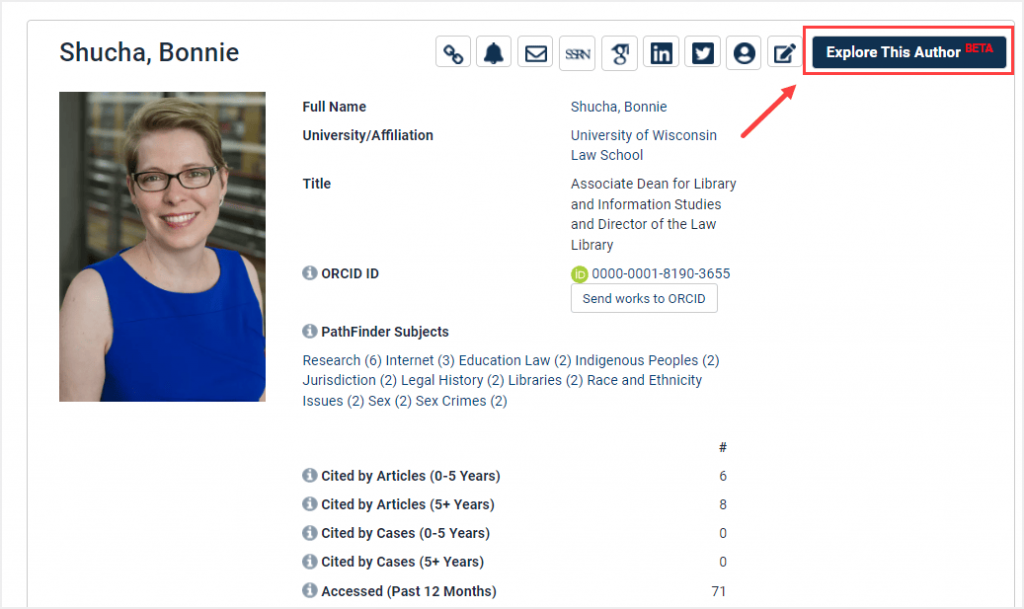
Search Example
To use the Explore This Author tool, navigate to an author profile page in HeinOnline and select the Explore This Author link. For example, let’s test out the feature by exploring HeinOnline author Bonnie Shucha.
For instance, select the PathFinder Subjects facet to view Bonnie Shucha’s top ten discussed subjects.
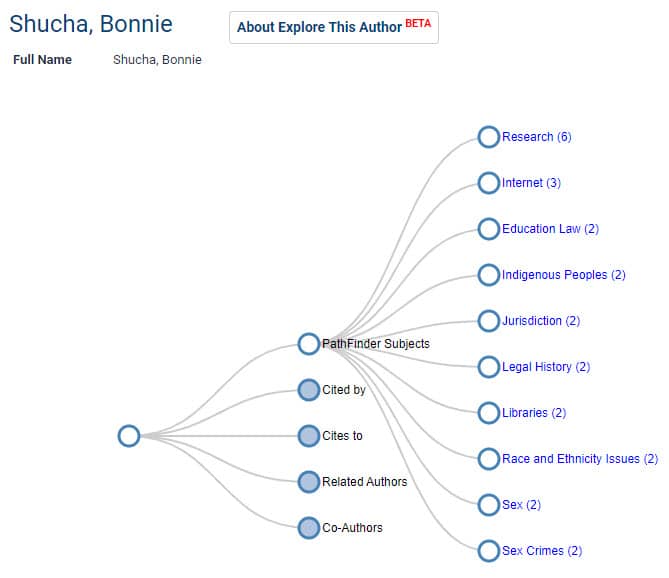
Next, users will notice that each subject is hyperlinked in blue. Click on any of the listed subjects. This will automatically perform a query across all subscribed databases looking for works by Bonnie Shucha related to that subject. For example, select Internet to view all available works by Bonnie Shucha on the subject.
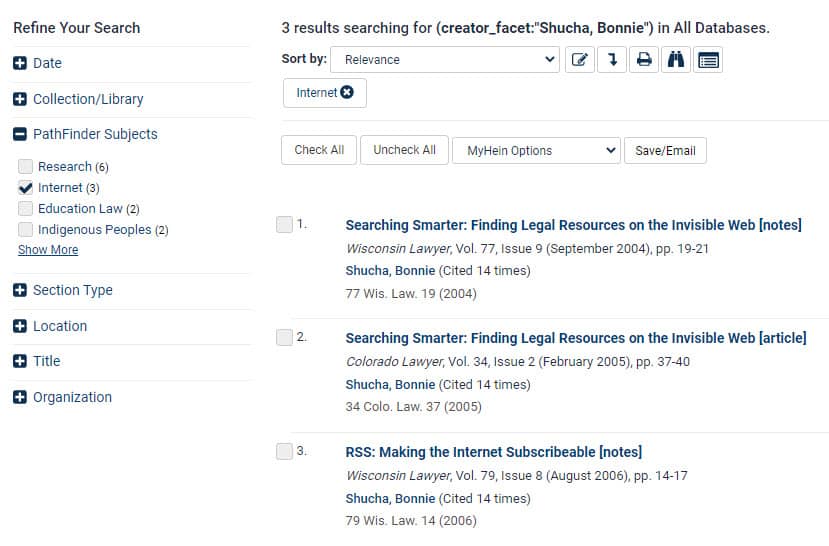
5. Entity Extraction
Are you researching a certain place, person, or other entities? These types of data have been extracted from each article in HeinOnline and made available when browsing and searching in various HeinOnline databases.
From the Law Journal Library, for example, search for “civil rights.” On the results page, locate the facets on the left-hand side. Users will see Location, Person, and Organization facets. These facets list the most relevant data that appears within your query, and allow you to filter further by entities.
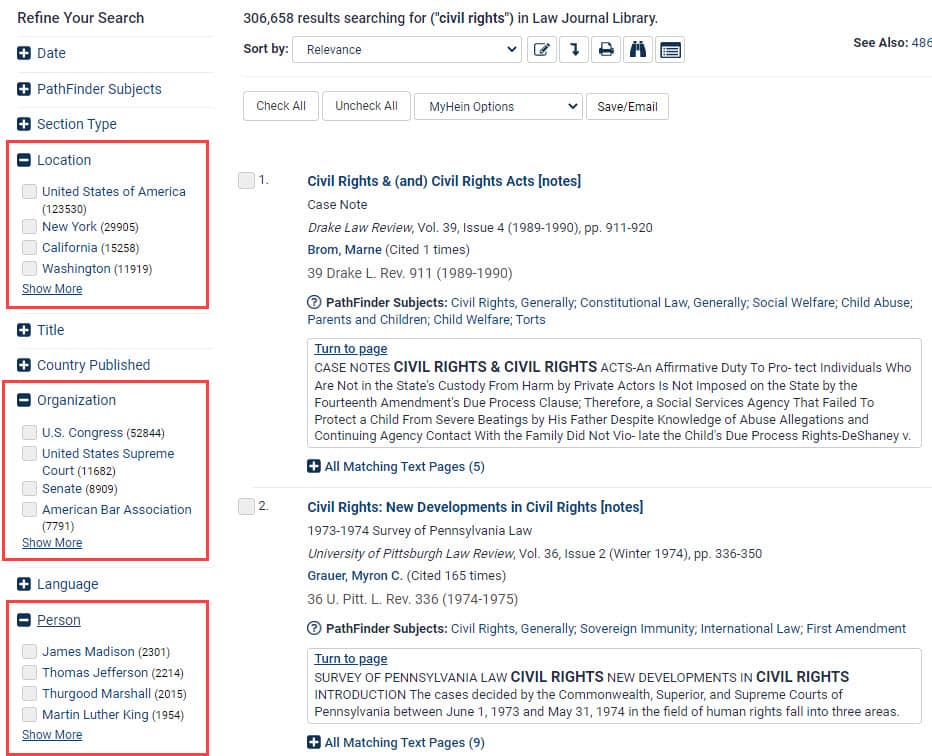
More Tips and Tricks
We’re often highlighting tips and tricks on the HeinOnline Blog, ranging from basic concepts to advanced HeinOnline tactics. Check out these recent posts:
- How to Locate U.S. Presidential Commission Reports
- How to Cite Check with HeinOnline
- How to Locate an Executive Order
- How to Use the Restatement Section Locator Tool
Check back with us soon for the next tip, or subscribe to the HeinOnline Blog to have these guides sent right to your inbox.