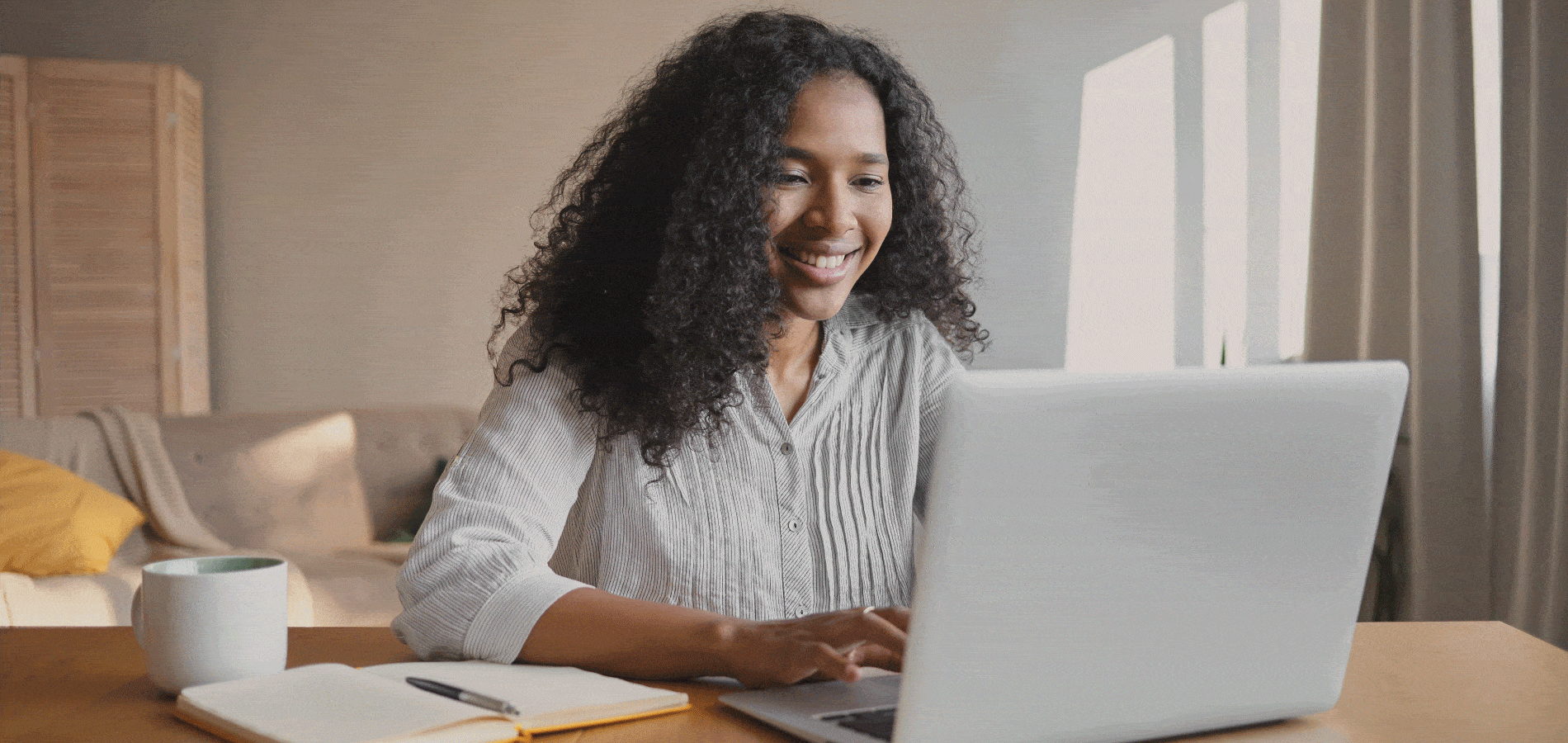Imagine a platform where appreciation for scholarly articles is just a click away. Where researchers can ask questions, provide feedback, and engage in scholarly discourse all in one place. Powered by MyHein, researchers can like and comment on articles within HeinOnline, enhancing the overall research experience and fostering a sense of community within the academic realm. Watch this short video or keep reading to learn about these new features.
Liking Articles
When searching across any journal or article in HeinOnline, you will see a Like icon on the search results page next to the print/download options by the ScholarCheck metrics. If you are not signed into your MyHein profile, clicking on the Like icon will prompt you to sign in.
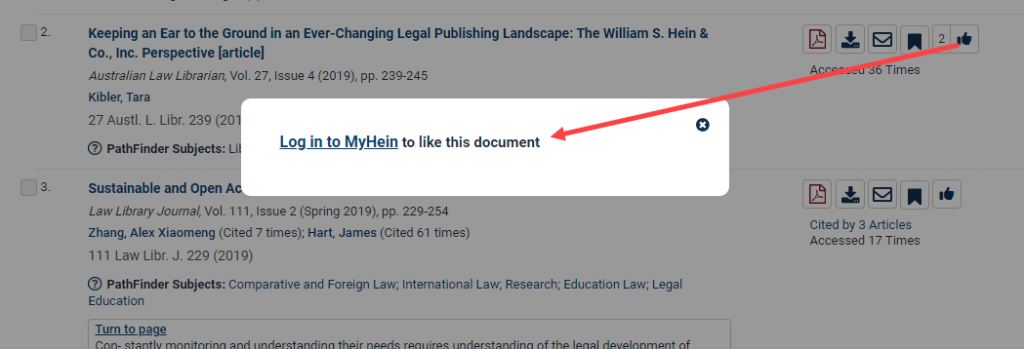
To view who has liked a specific article, simply select the number next to the icon.
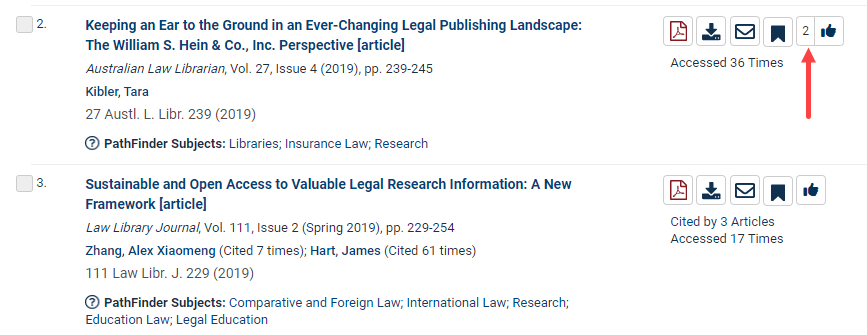
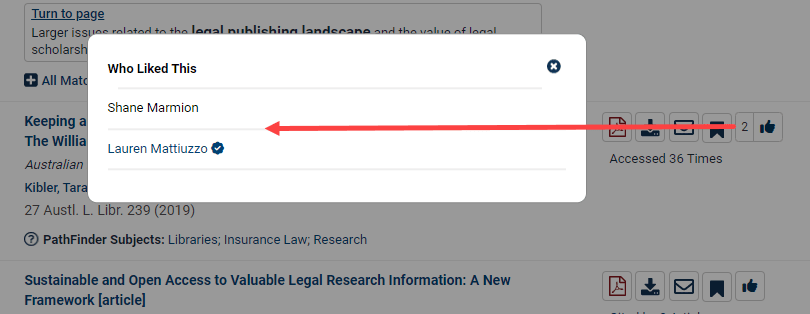
The same icon can be found when viewing a document, near the Cite button and ScholarCheck metrics. Once you have liked an article, the icon will be greyed out.
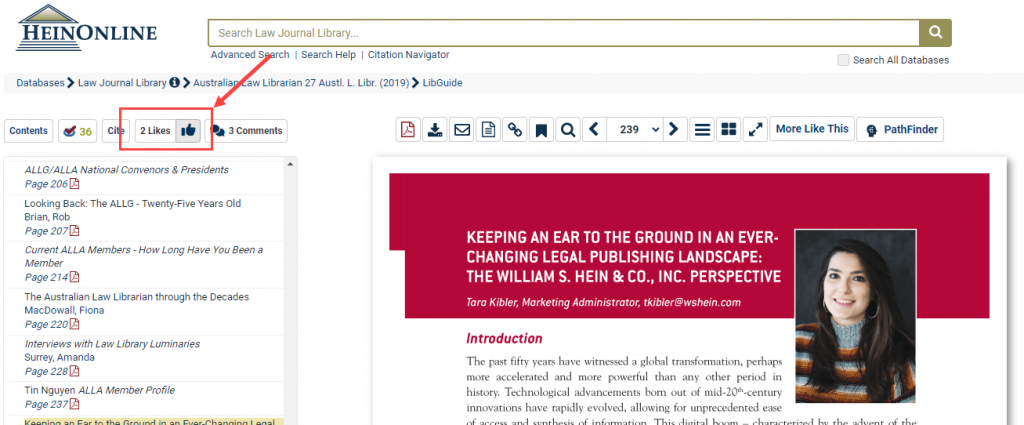
Commenting on Articles
When viewing an article, the Comment icon can be found directly next to the like icon. If you are not signed in to your MyHein profile, clicking on the word Comment will prompt you to sign in.
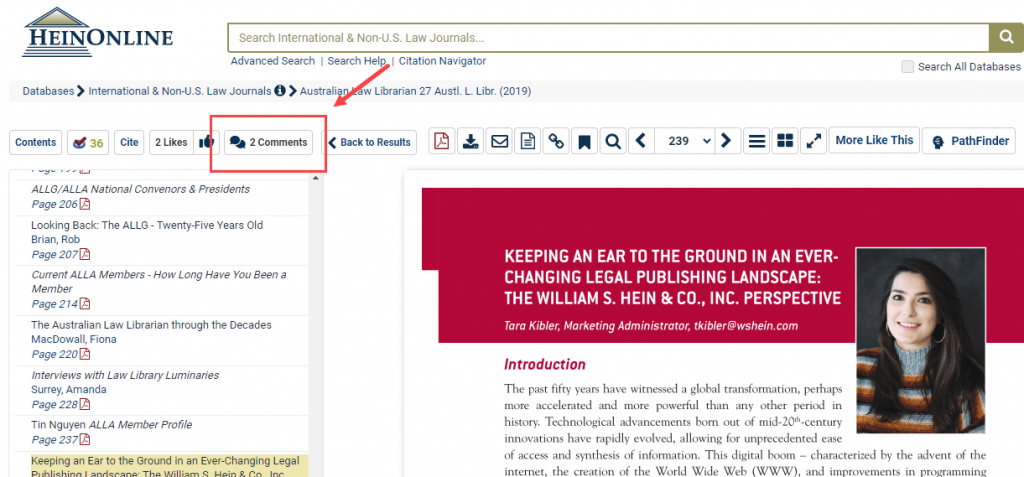
This also provides the ability to see any comments that other HeinOnline users have left on an article.
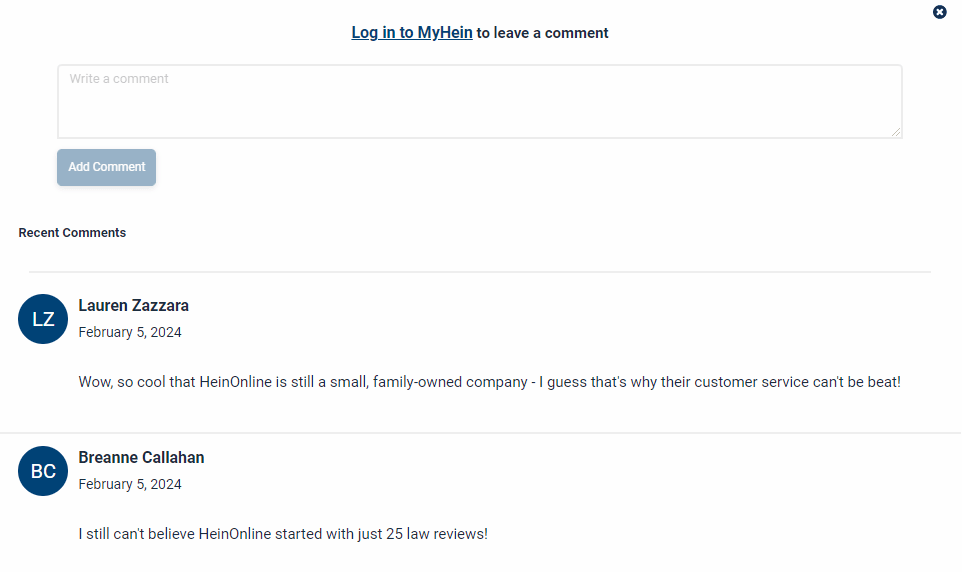
Once you are signed in, add your thoughts and select Add Comment to submit your commentary.
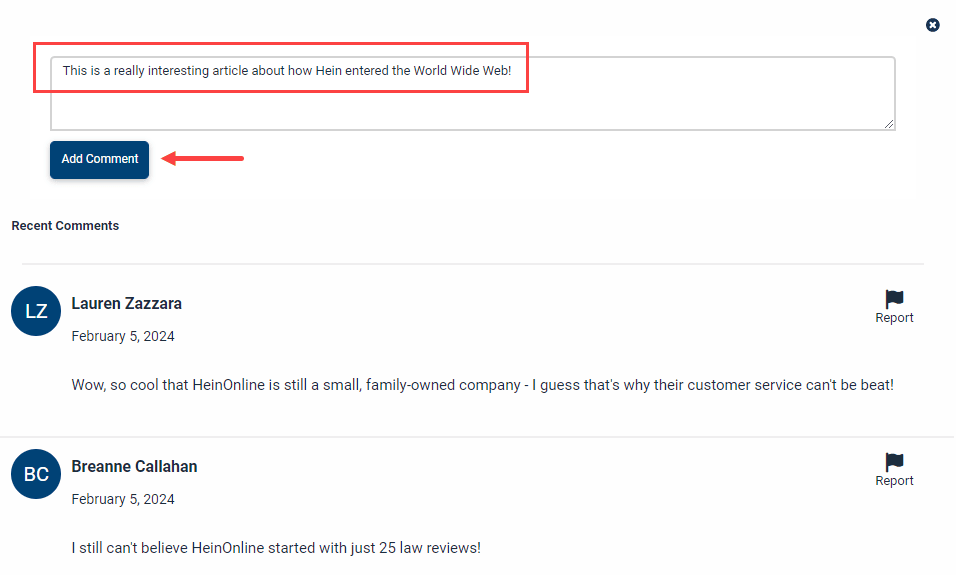
Once your comment has been submitted, you can edit your comment or delete it.
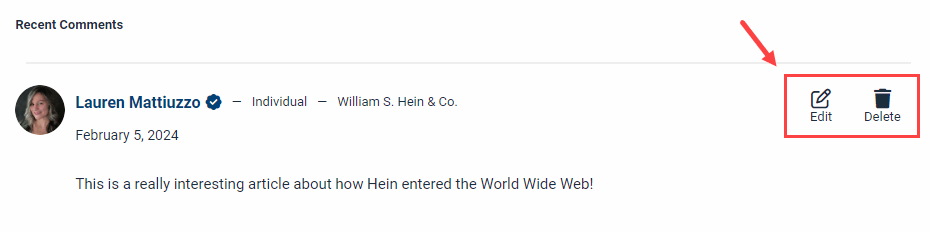
Authors in HeinOnline
If you’re an author in HeinOnline and the email address affiliated with your MyHein profile matches the email address associated with your author profile page, you will automatically receive a verified badge that will show whenever you like an article or leave a comment on an article. (Don’t worry, we don’t charge for this feature.)
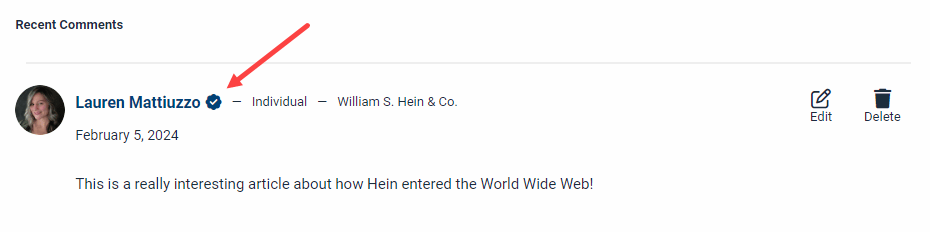
Additionally, with a verified badge, you will be notified each week via email if any comments have been added to articles you authored in HeinOnline.
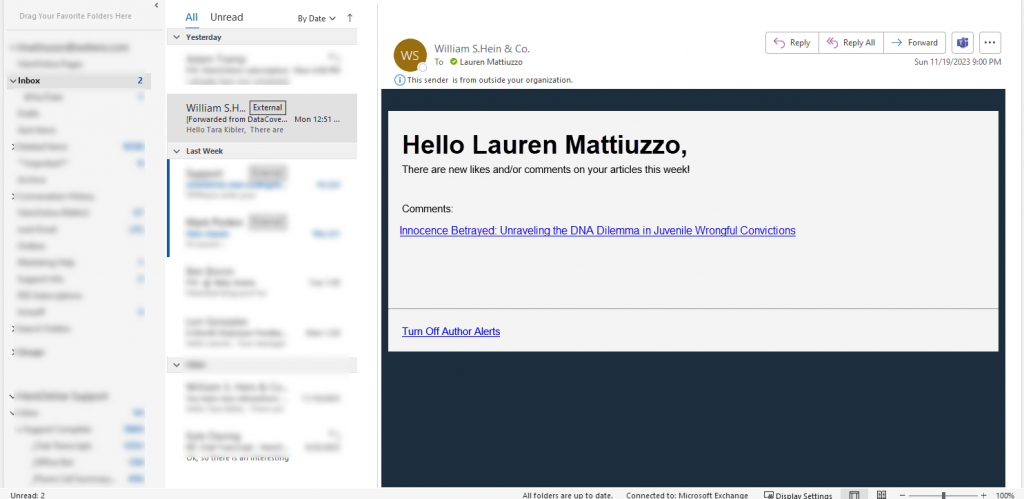
To turn off these alerts, simply uncheck the option within your MyHein account settings.
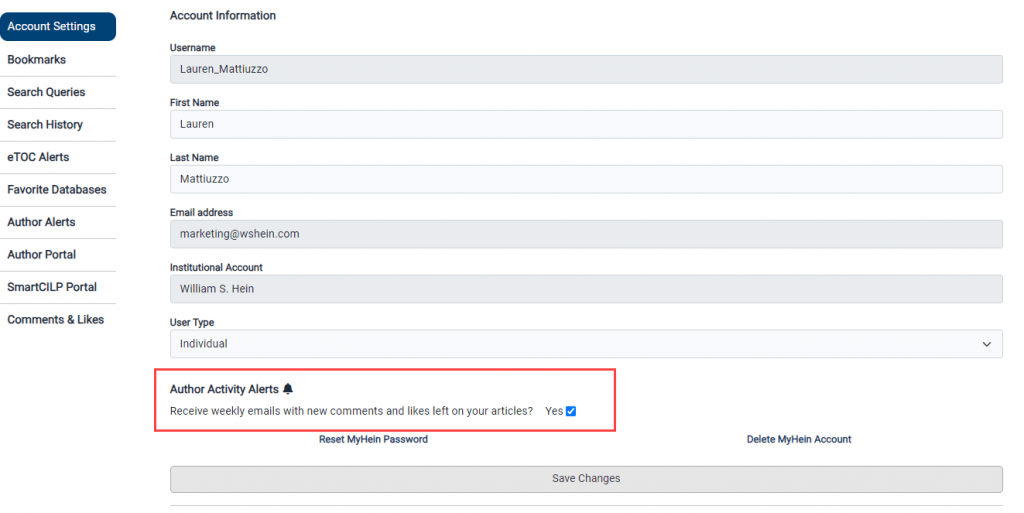
What’s more, your name will be linked to your author profile page, allowing anyone who is reading your comment to easily jump to your profile from both likes and comments.
If you have enhanced your author profile picture to include a photo, this will now be displayed by your comments. You can also edit your photo directly from the MyHein portal with the ability to crop the picture to be used within MyHein comments.
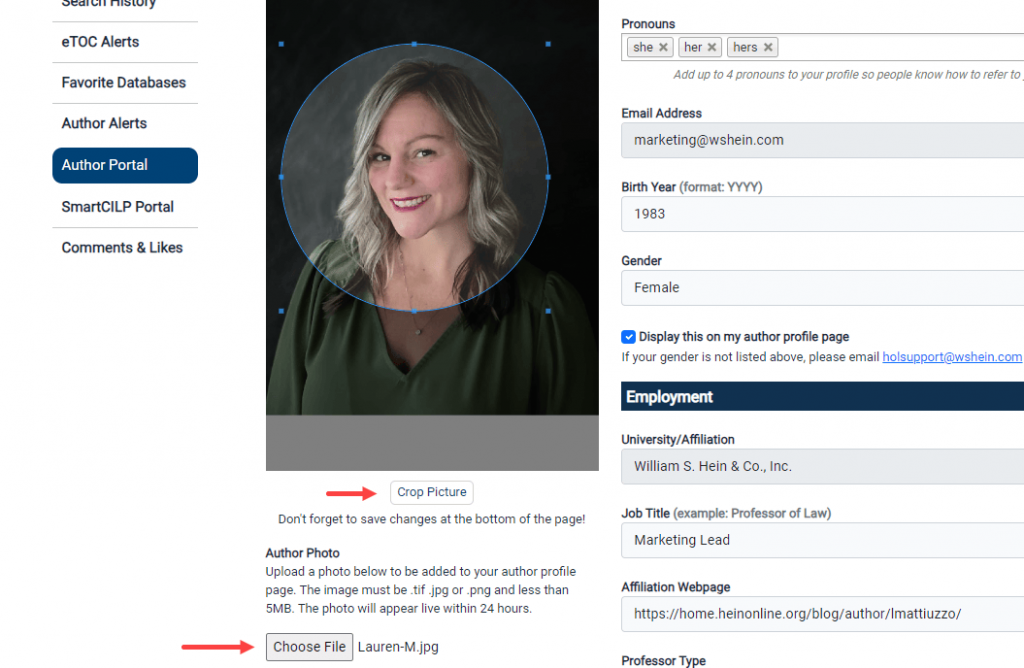
Managing Your Likes & Comments
To manage your likes and comments, visit that section of your MyHein profile, found on the left-hand side of the menu.
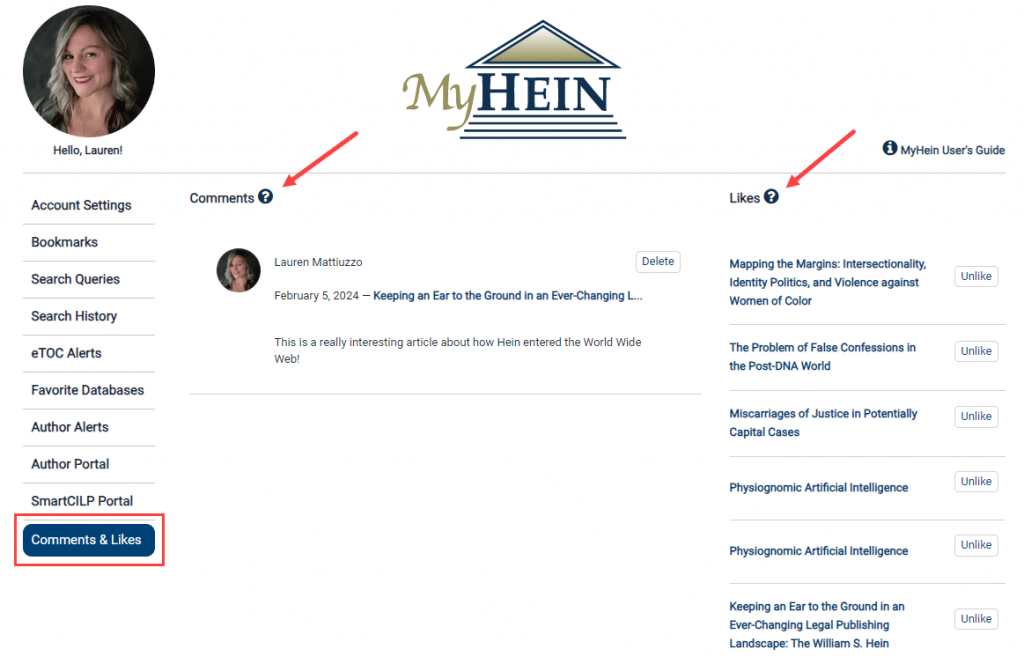
To delete a comment or unlike an article, click the Delete or Unlike buttons found under each entry. Each option will prompt you to confirm your change.
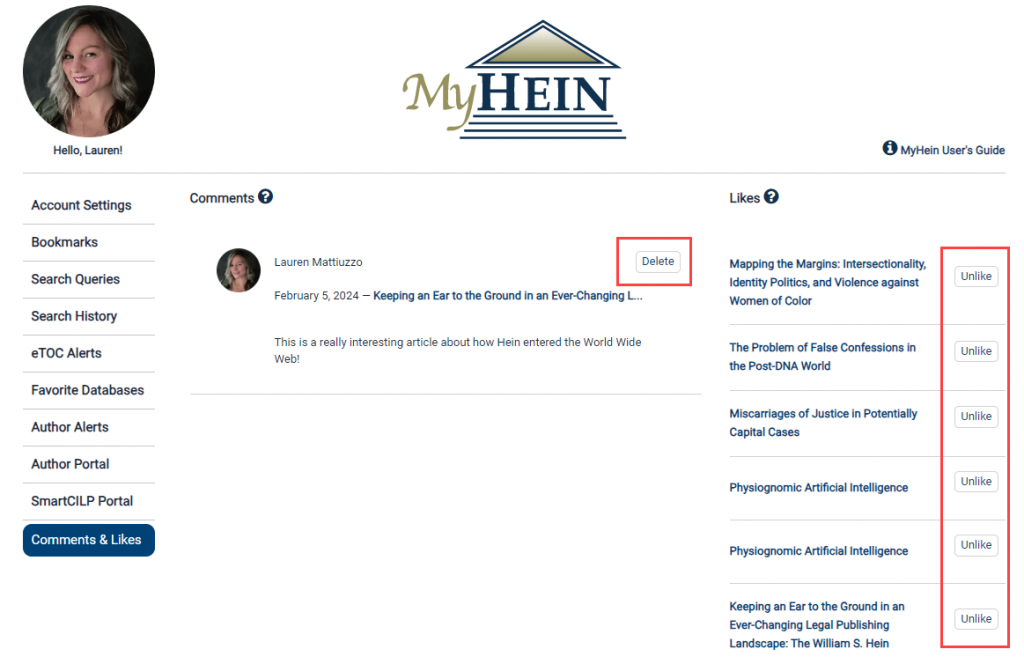
Help Resources
Remember to check out our help resources for valuable tips and guidance on making the most of this innovative feature and stay tuned to our blog for the latest updates and upcoming features.