Last month, we shared an exciting new feature within MyHein accounts—the ability to “favorite” databases and manage them for quick access from anywhere in HeinOnline. But our enhancement of MyHein hasn’t ended there.
When using an information search engine, one crucial factor is the ability to see your previous search activity. HeinOnline has always given its users the option to see a listing of their search history, but a new feature now allows MyHein users better management and organization of all of their previous search queries.
How to Manage Your HeinOnline Search History
After logging into your MyHein, any search in a database or across all databases will appear in a new tab marked Search History. As an example, we’ll perform a basic full-text search for “civil rights” across all databases.
Return to your MyHein account to find the Search History tab. You’ll see that the search you just performed is now listed.
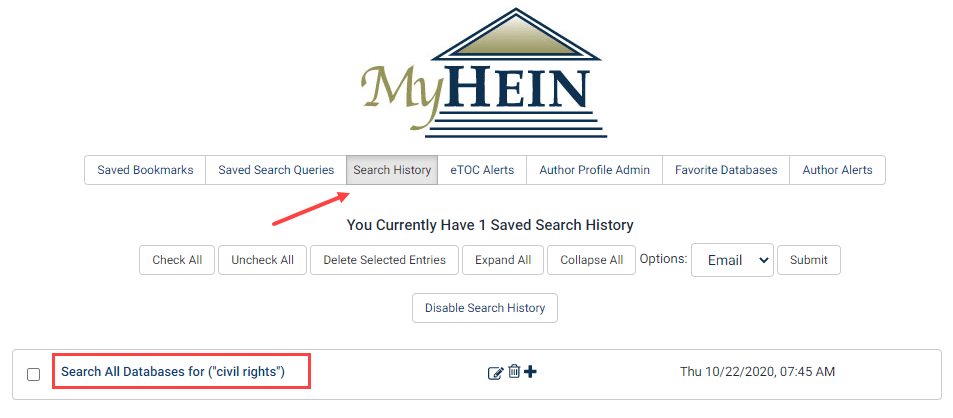
Often, users take advantage of our search facets to refine their results. This information will now be reflected in your search history, as well.
Let’s go back to the full-text search we performed across all databases for “civil rights.” Within that search, refine the results by the topic of “Gender.”
Head back over to the Search History tab within MyHein to see a new listing that specifies the facet(s) used in the search.
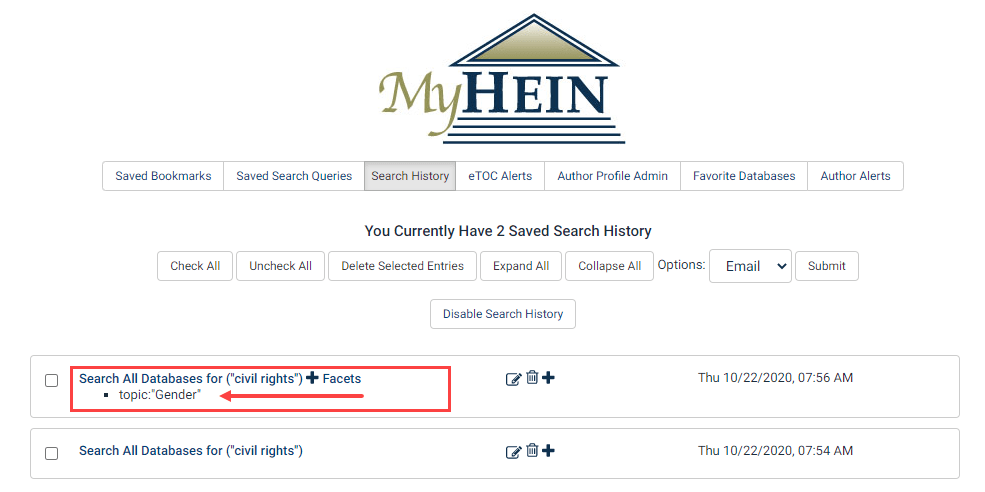
Users will also see that within this tab, they can now manage and organize their search history for greater efficiency. Use the check boxes next to each entry to perform bulk actions, such as deleting the selected entries or emailing them to a particular address.

Use the icons available within individual entries to perform actions specific to that search query.
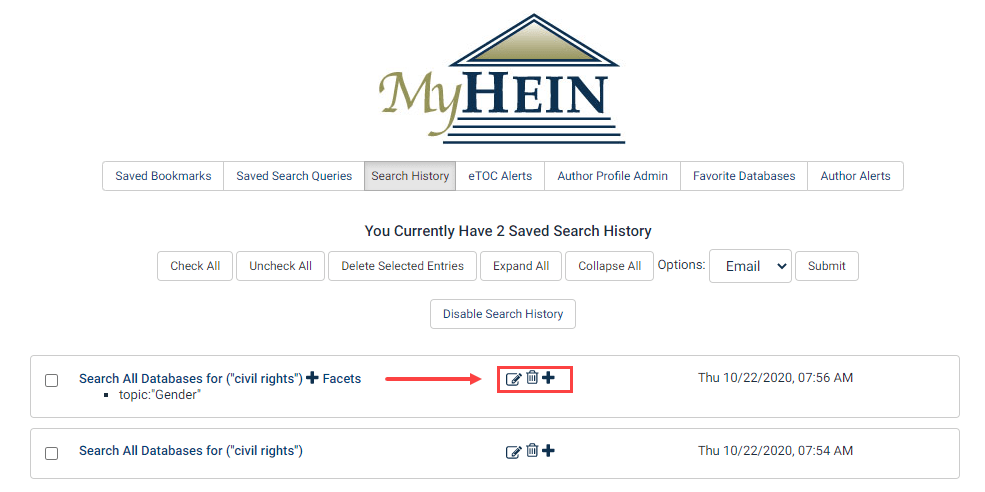
For example, use the “bookmark” icon (furthest to the left) to tag an entry and move it to your Saved Search Queries.
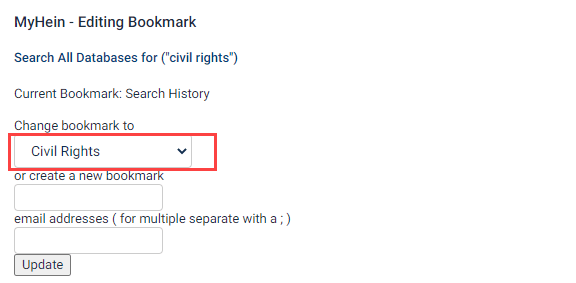
Switch to the Saved Search Queries tab within your MyHein account to see that the search has been moved to this location and organized within the desired tag.
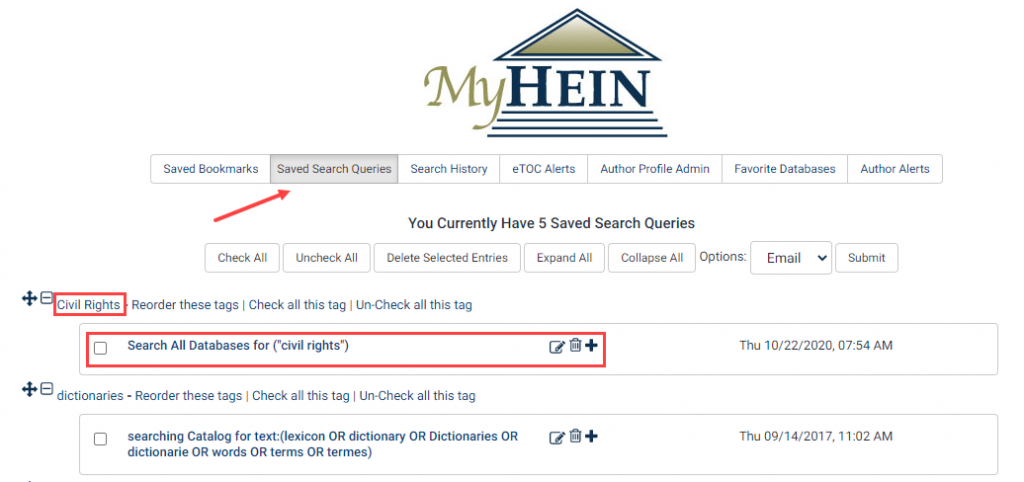
Other options available for individual Search History entries include a “trash can” icon (to delete the entry), and a “plus” icon for adding a helpful note to the entry.
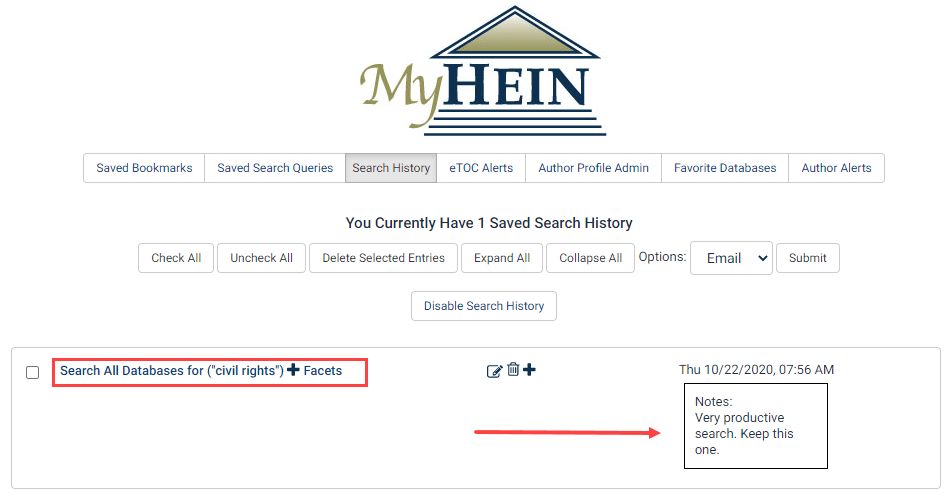
If users would like to disable their Search History for any reason, simply select the “Disable Search History” button above the list of entries.
We Want Your Feedback
HeinOnline strives to make your research experience seamless and enjoyable. Many of our new features and tools come from customer suggestions. If you have any suggestions or ideas to improve your research experience, let us know! You can fill out our feedback form or email us at holsupport@wshein.com.
Confused about any aspect of this new feature? Have a separate HeinOnline question? Contact our dedicated support team at 800-277-6995, email us, or live chat with us!



