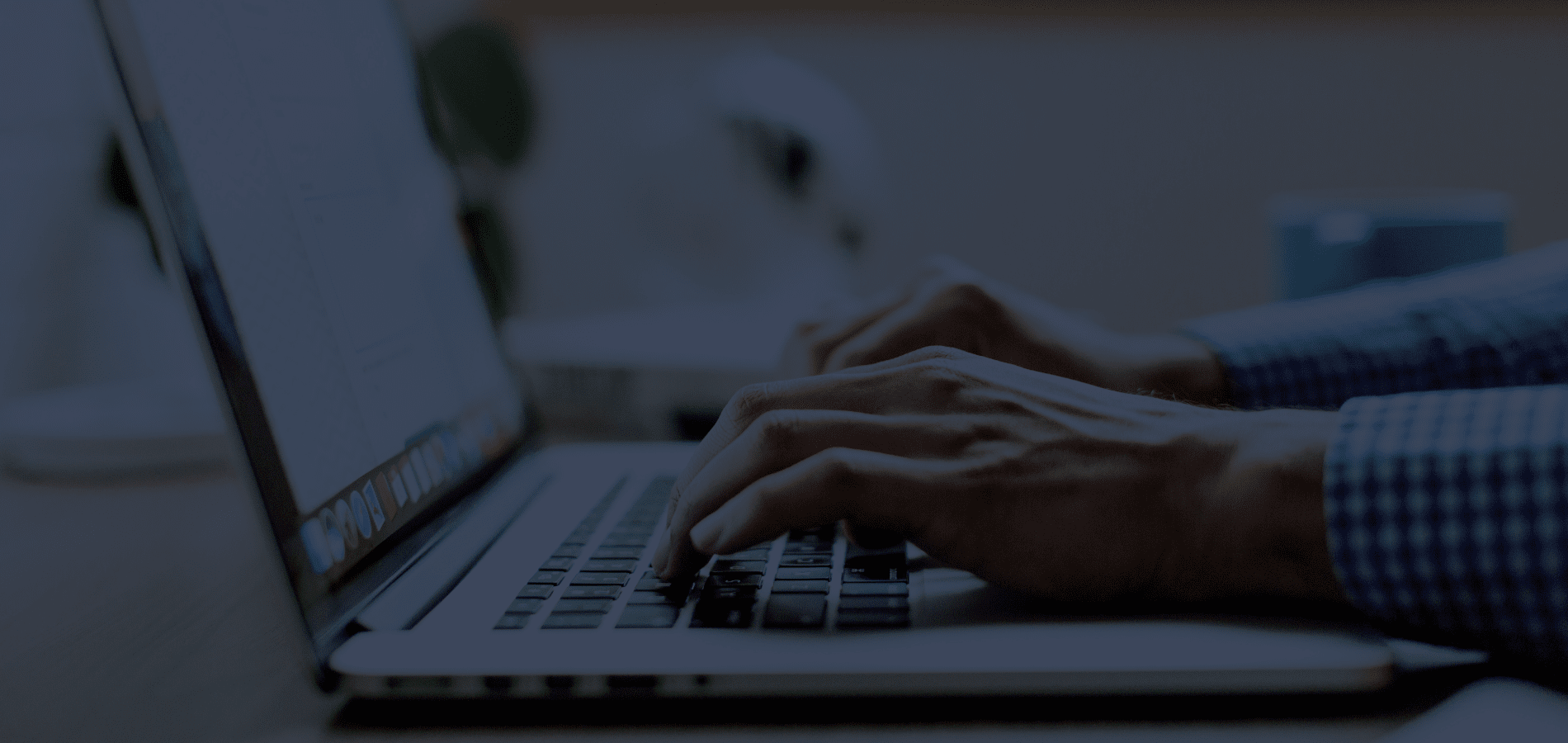If you’re a brand-new HeinOnline user gearing up for this year’s research projects, you might be feeling a bit overwhelmed. How can you find what you need without spending hours going down never-ending rabbit holes of scholarly articles? How do you make sense of the search results page? How do you log into HeinOnline if you’re working off campus? In this post, we’ll cover the basics so that you can feel confident navigating the HeinOnline platform and finding the sources you need to tackle any assignment, from a class project to your final exam. Watch the video below, then scroll down for step-by-step instructions!
Step 1: Logging In
First thing’s first—you’re going to need to log in to HeinOnline. You can do this by going to the HeinOnline website and clicking the “Log In” Button in the upper right-hand corner:

Depending on the access details that accompany your subscription, log in directly or through your institution’s proxy on the page that appears.
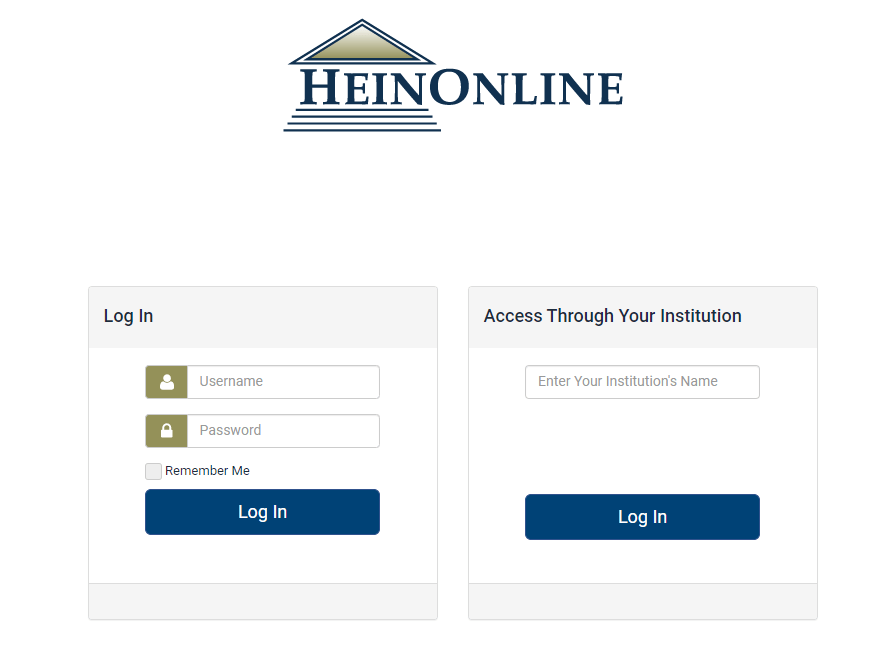
If you’re located off-campus and your institution has off-campus access as part of their HeinOnline subscription, you will be able to log in by following the instructions in our related Knowledge Base article.
Step 2: Navigating the Welcome Page
Once you are logged in, you will be taken to the HeinOnline Welcome Page. From this page, you will have a variety of options for accessing subscribed content, such as:
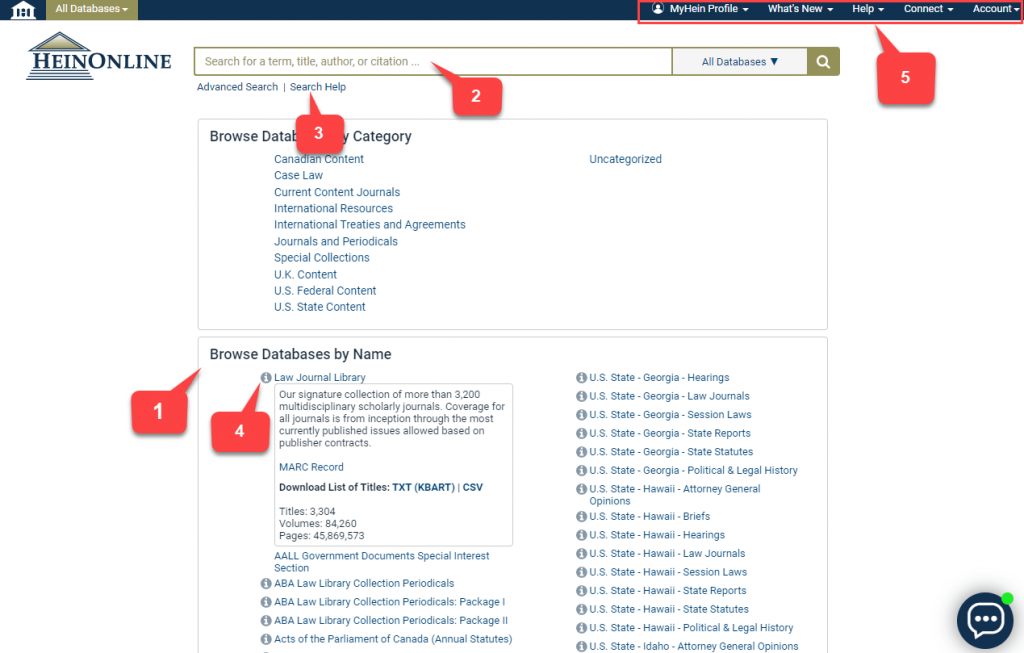
- View your institution’s subscribed databases by category or name.
- Perform a search by:
- Full text
- Author
- Title
- Catalog
- Document or case citation
- Get search help by viewing a breakdown of HeinOnline search syntax (which you can also find in this article.)
- Learn more about a subscribed database (or download a list of its titles) by clicking the “i” icon next to any database name.
- Access:
- Your MyHein profile
- Recent blog posts
- HeinOnline LibGuides
- The HeinOnline Knowledge Base
- HeinOnline social media
- Our contact information
- Your account information
Step 3: Performing a Search
From the Welcome Page
Let’s take a closer look at how you can perform a search, as this is the most intuitive way to target your desired content in HeinOnline. Once you are in the Welcome Page, you can enter any query into the search box. A series of options will appear in a drop-down allowing you to specify your search intent.
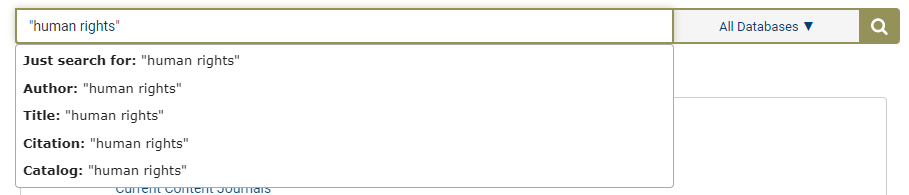
Just search for: Selecting this option will search the full text of all documents for your keyword(s). Users can also use this option to enter custom HeinOnline syntax. [ex: author: (Fitzgerald)].
Citation: Search for a document or a case by its citation.
Catalog: Search for a case, document, or title across the entire HeinOnline catalog record.
Author: Use this option to search for an author’s works in HeinOnline.
Title: Search for a title name across HeinOnline documents.
From the Welcome Page, these search options will search all of your subscribed HeinOnline content by default. If you’d like to limit your search to specific databases, use the database selector within the search box.
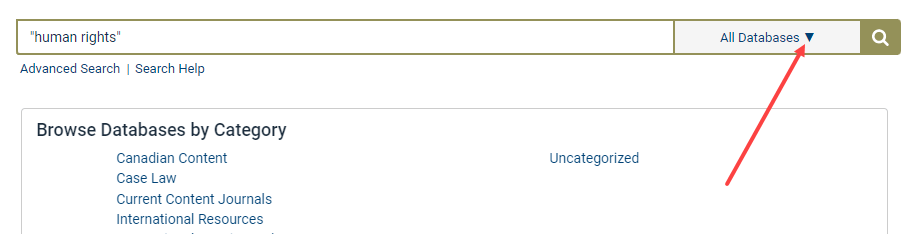
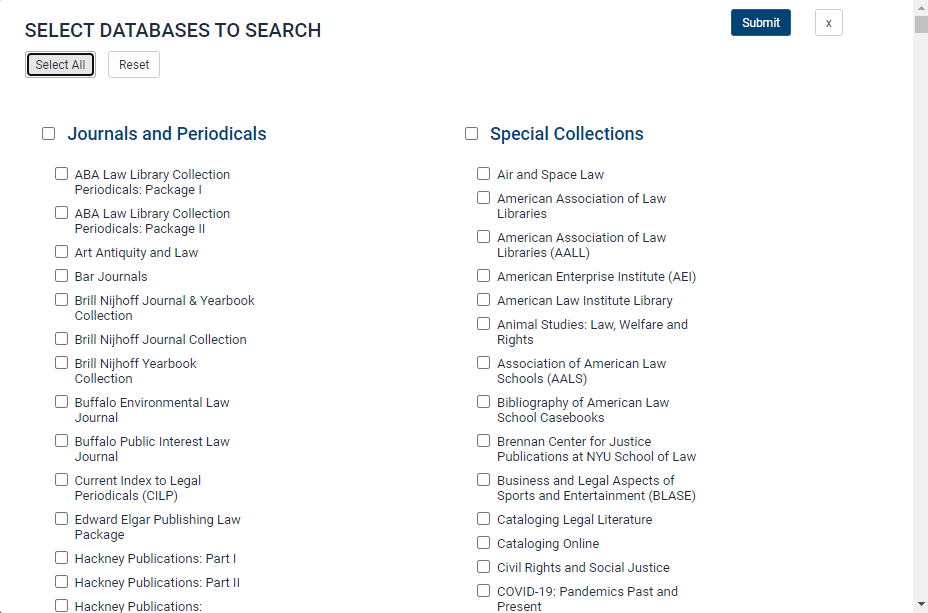
From Within a Database
If you are searching for a specific type of content and know where it resides, select a specific database from the Welcome Page list. For example, choose the Law Journal Library for scholarly articles; for the text of a public law, try the U.S. Statutes at Large; for a Supreme Court case, check out the U.S. Supreme Court Library.
Searching within your chosen database functions exactly the same as searching from the Welcome Page—except that your results will be limited to that database’s content.

Step 4: Understanding Search Results
Let’s go back to the Welcome Page to perform a full text search across all of our subscribed content.
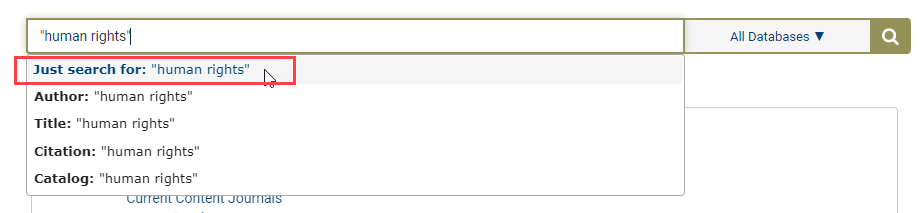
Submit the query to be taken to the search results page. From the search results, users can do the following:
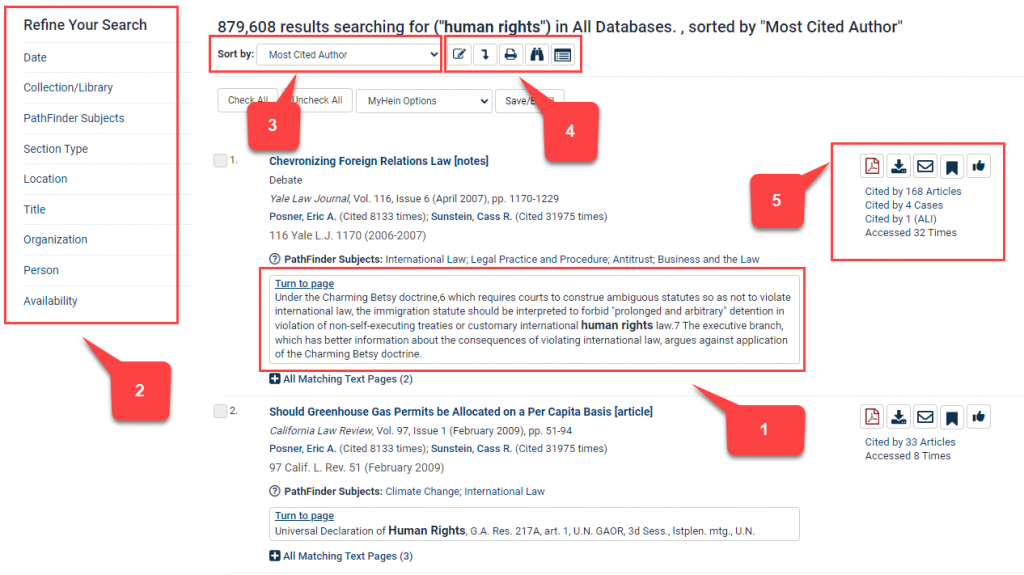
- See where the keyword(s) appeared in text snippets of each result
- Filter the search results by date, collection, subject, location, title, and more*
- Sort results by:
- Relevance
- Number of Times cited
- Volume date
- Document title
- Most-cited author
- And more
- Use icons next to the “Sort by” bar to:
- Modify a search
- Search within the results
- Print a page of results
- Expand all matching text pages
- Toggle infinite scroll on or off
- Bookmark the result, download a PDF, email the result, “like” the document (if it is an article and you are logged into MyHein), and more, as well as view citation and access information
*Note: The filter options that are available may be different depending on the type of content targeted by the search.
Step 5: Viewing a HeinOnline Document
After clicking on a result, users will be taken to HeinOnline’s image-based PDF of that document. The document’s pages are an exact reproduction of the original printed page and come with a variety of research options.* In the page viewer, users can:
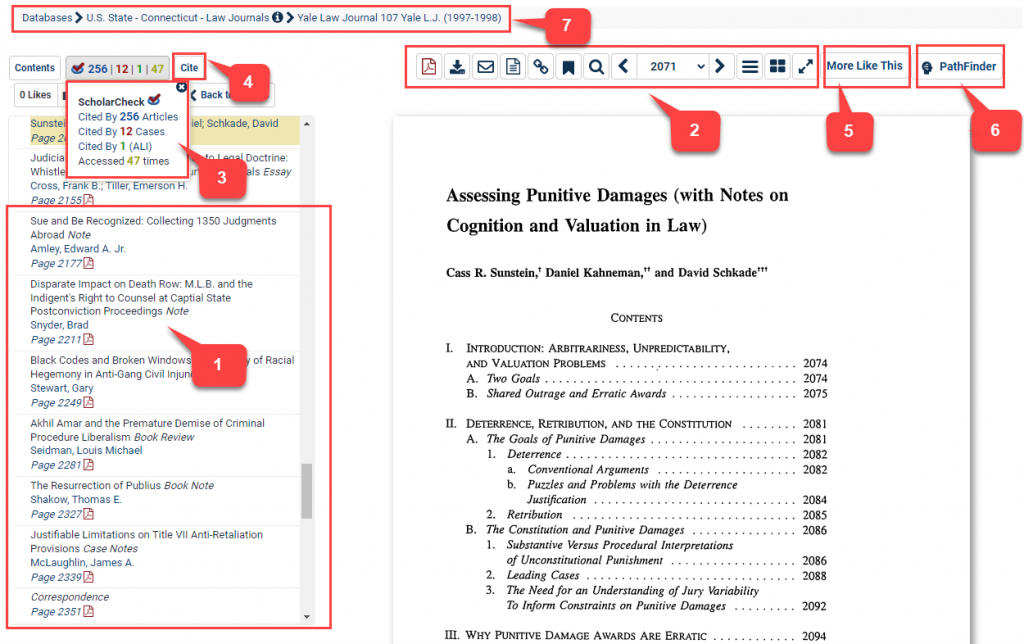
- View the table of contents (which includes direct links to each page number)
- Use the image toolbar to:
- Navigate between pages
- Download or print the section or a custom page range
- Email a link to the PDF
- See the source text of the specific page
- Create a permalink to the specific page
- Bookmark the page and organize it with your MyHein account
- Adjust page visibility (zoom, full screen, etc.)
- View ScholarCheck statistics
- Copy or export from multiple citation formats
- Use the More Like This tool to locate “interesting words” in the document and view similar articles based on those words
- See what PathFinder subjects have been assigned to the document
- Use the breadcrumb trail to navigate back to the title, database homepage, or Welcome page
*Note: These options may differ depending on the document type selected.
Conquer the New Year with Hein by Your Side
These steps should get you comfortable with searching within HeinOnline. But if you have additional questions, we are here to help! Our LibGuides are designed to help you make the most of each database, while our Knowledge Base can walk you through some of our most frequently asked questions. Our YouTube channel also contains step-by-step tutorials. Or, make use of the live chat option on HeinOnline to talk to a real HeinOnline expert—we are available 8 a.m. to 5:00 p.m. ET, Monday through Friday. You can also email our support team at holsupport@wshein.com, or call us at 800-277-6995. When you’re using HeinOnline, you’re never alone! We are always here to help you have an easier, more intuitive, more productive research experience.