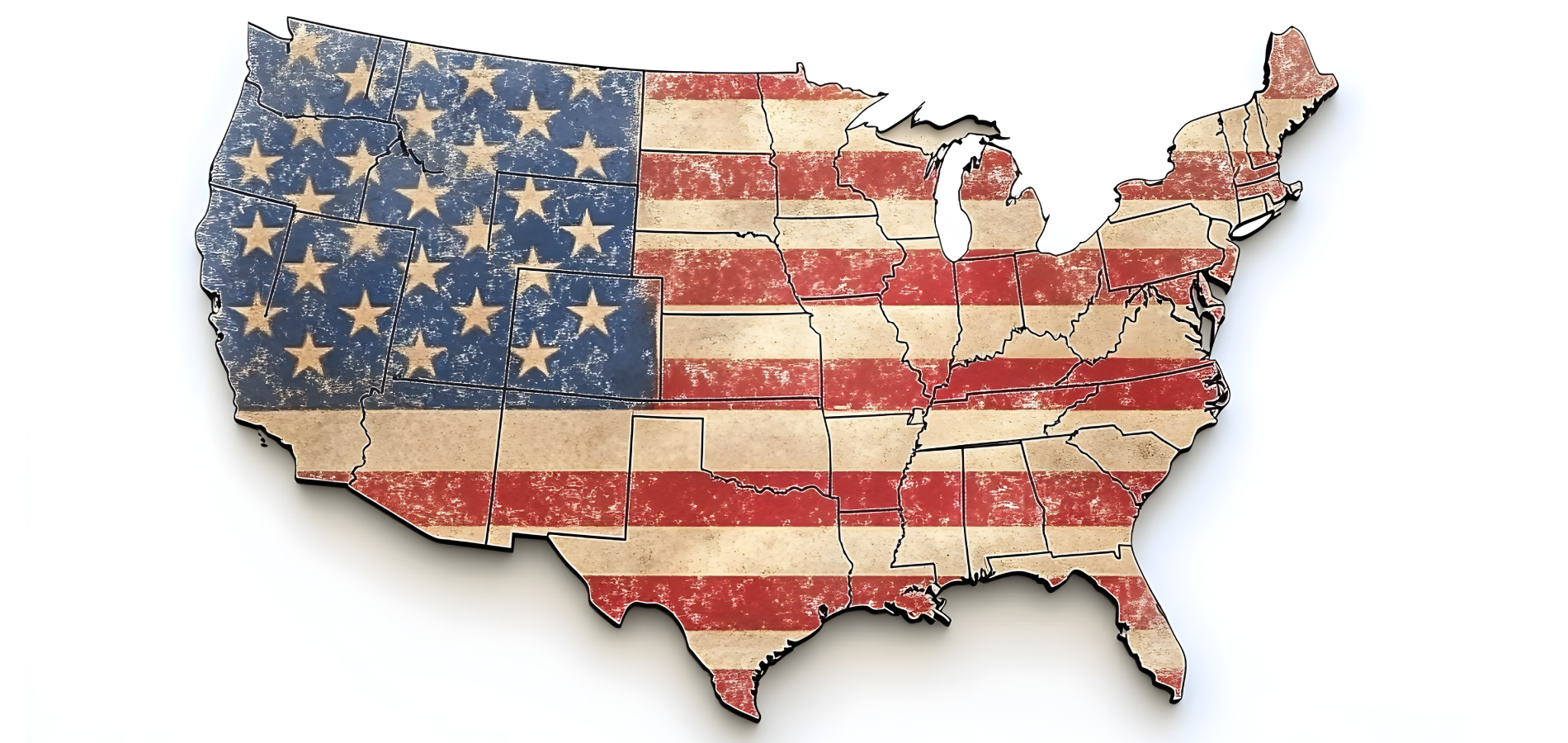When MyHein was initially launched in 2008, it was merely a bookmarking tool. Since then, this HeinOnline staple has become a multidimensional research tool for power researchers. We have consistently added new features throughout the years, and spoiler alert, a new facet is coming soon! But, for the first time, MyHein has received a major face-lift. No need to worry, all functionality has remained the same, but now MyHein is easier to use and easier on the eyes.
Watch this short tutorial (or keep reading) to see our new interface and learn the ins and outs of how to effectively utilize a MyHein profile.
A New and Improved Interface
So what’s new in MyHein? Let’s take a look back at the old interface:
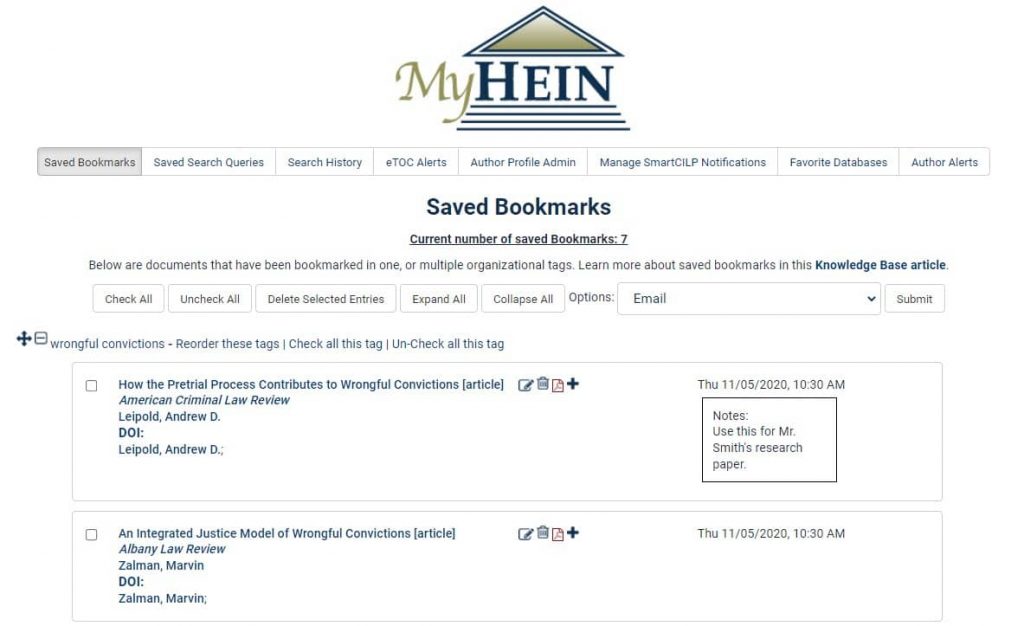
The biggest changes to the interface include:
- The menu list has moved.
- Tags are now folders.
- Buttons have replaced icons.
- Entire search results are now displayed.
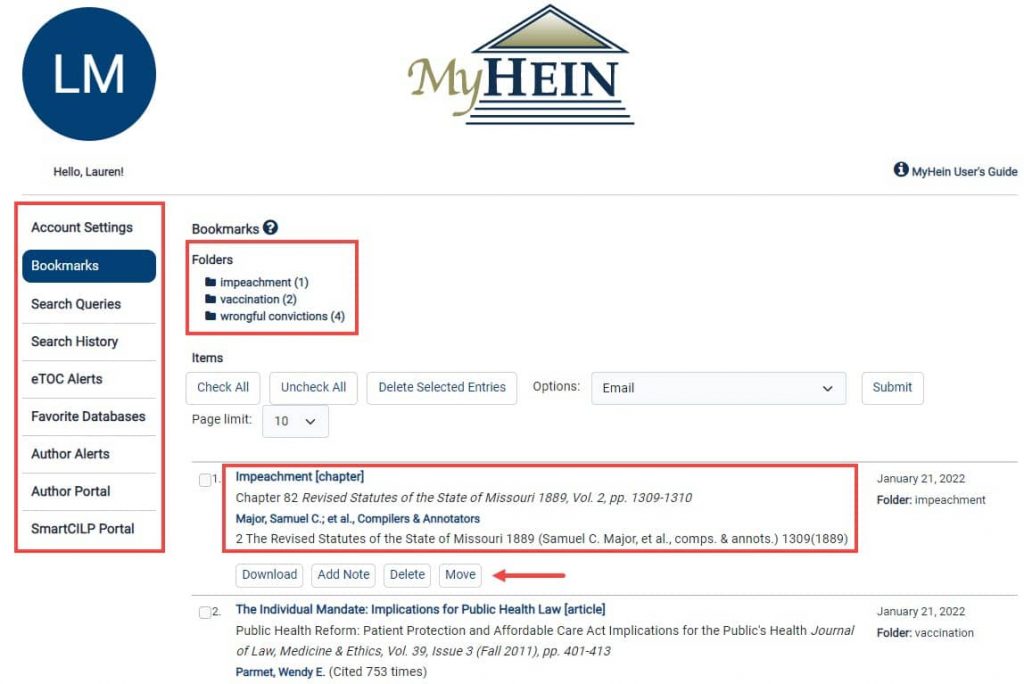
Within the various menu items, click the ? icon to learn more about how to use the feature, or check out the static MyHein User’s Guide link that will follow you throughout the platform.

How to Use MyHein
Now, let’s dive into what exactly you can do with a MyHein profile to make sure you’re getting the most out of your HeinOnline subscription.
Account Settings
Within Account Settings, users have the ability to update their first and last name, as well as their user type. Here you can also reset your MyHein password, delete your account, or link your Google account for seamless access. Need to change your email address? Shoot us an email at holsupport@wshein.com and we can make that change for you.
Bookmarks
Users can bookmark documents from a results page or from within a document to one or multiple organizational folders. Journal articles can be exported from within MyHein to a CSV, RefWorks, EndNote, BibTeX, and an RIS file. From within these folders, users can edit the folder name or delete the folder. With this new MyHein update, documents that are saved to Bookmarks now include all the information found from within a results page, including links to an author’s profile page and PathFinder subjects.
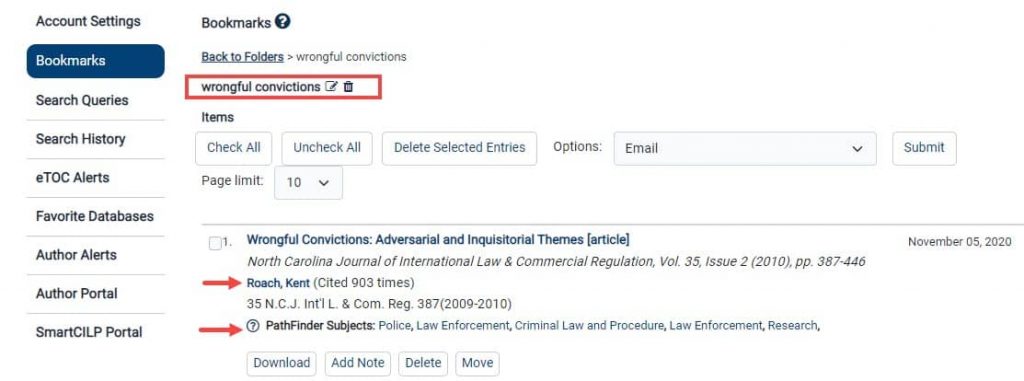
Search Queries
Save your search query to return to the results page at any time. These will be listed in chronological order and indicate how your search was run. Similar to Bookmarks, users can organize their search queries in various folders for better organization.
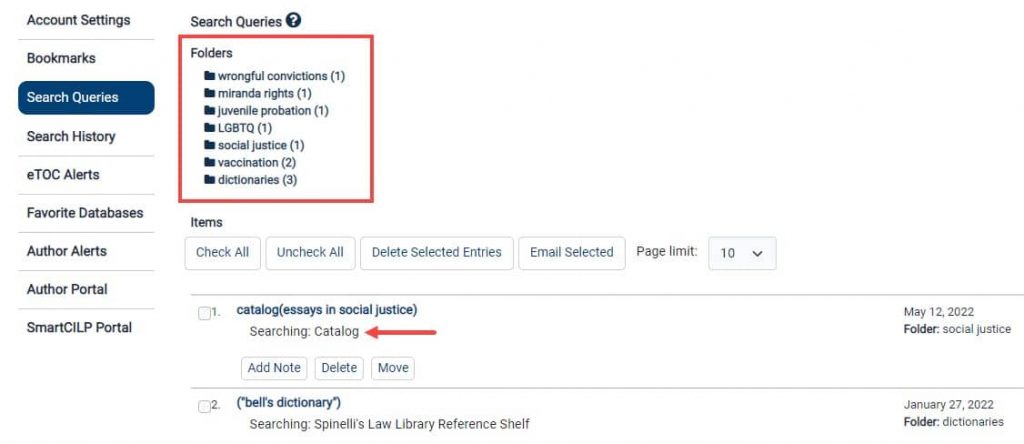
As an added bonus, you will be notified via email if any new content that is added each month to HeinOnline matches your search query. This is a great way to stay in the know with what new documents are being added that might fall within your research subject.
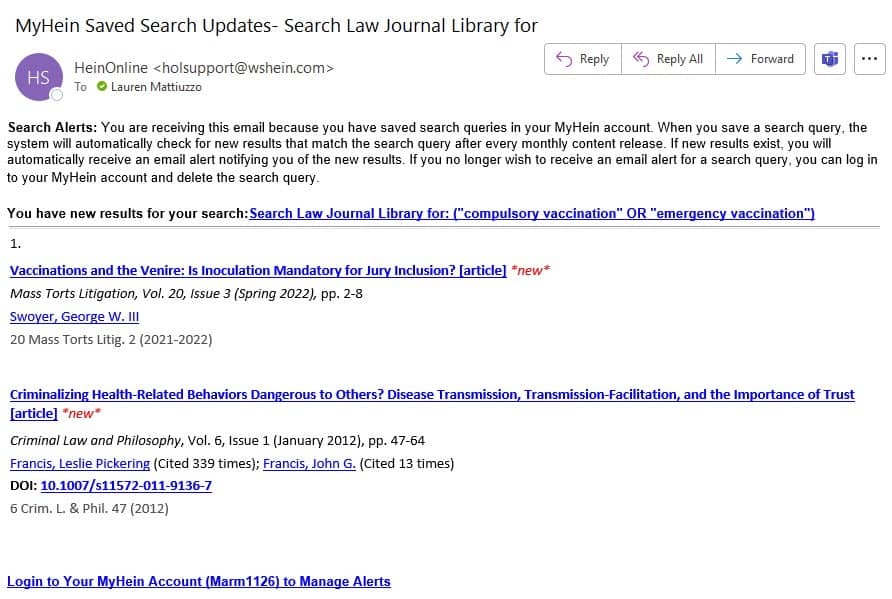
Search History
After logging into your MyHein, any search in a database or across multiple databases will appear in the Search History tab, including the information of where your search was ran and what facets you used to refine your search. Users can email their results or disable search history if this is not a feature you are interested in.
eTOC Alerts
Electronic table of contents (eTOC) alerts are a great way to manage your online collections and ensure you will never miss a new issue of your selected title(s). With this feature, users are notified each month via email if any new content is added to their saved titles. Add a note for yourself, or add additional emails to receive the notification (maybe for a friend or colleague).
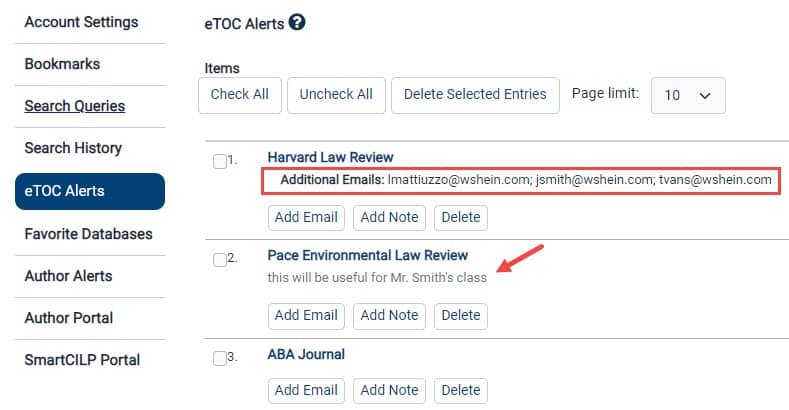
Favorite Databases
Users can mark databases as favorites to push them to the top of their HeinOnline welcome page using their MyHein account. Your favorites list can be adjusted at any time by deselecting or selecting new databases. What’s more, you can see your favorite databases listed at the top of the database menu in HeinOnline.
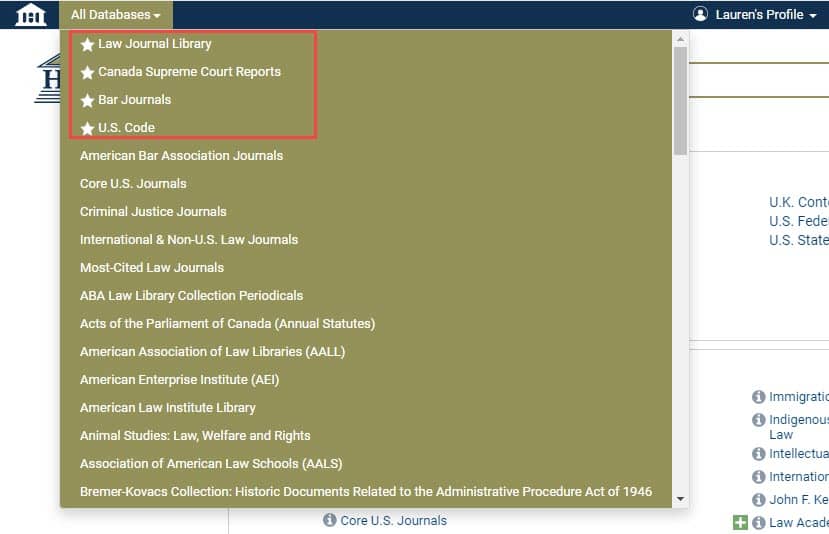
Author Alerts
With HeinOnline’s author profile pages, users can set up email alerts for particular authors. This feature helps users keep track of these author alerts. If the email address used to create your MyHein account and the address used to sign up for author alerts match, all of the alerts will appear in the MyHein menu, organized by author. Alerts that have been signed up for previously under that email address will also appear. From here, you can adjust your author alerts if desired.
Author Portal
Authors who have enhanced their author profile page to include their email addresses have the ability to edit their own author profile information through MyHein. University and college librarians may also request to become administrators so that they can edit their school’s faculty author profiles from this portal. In addition, admins can download a CSV of all author data and metrics for their institution. Users can add an author’s job title, tenure status, social media links, and more. If an author needs to update their affiliation or email address, please email holsupport@wshein.com.
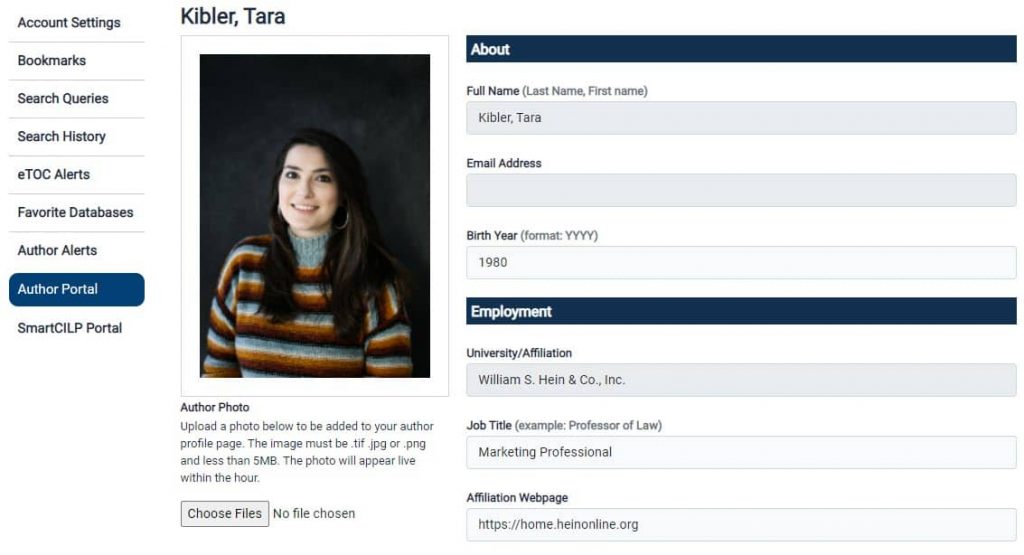
SmartCILP Portal
Subscribers of Current Index to Legal Periodicals can edit their SmartCILP profiles directly from their MyHein. Users affiliated with an institution may also request to become administrators so that they can manage their faculty or staff’s SmartCILP notifications. From here, users can adjust what alerts they are receiving, or unsubscribe.
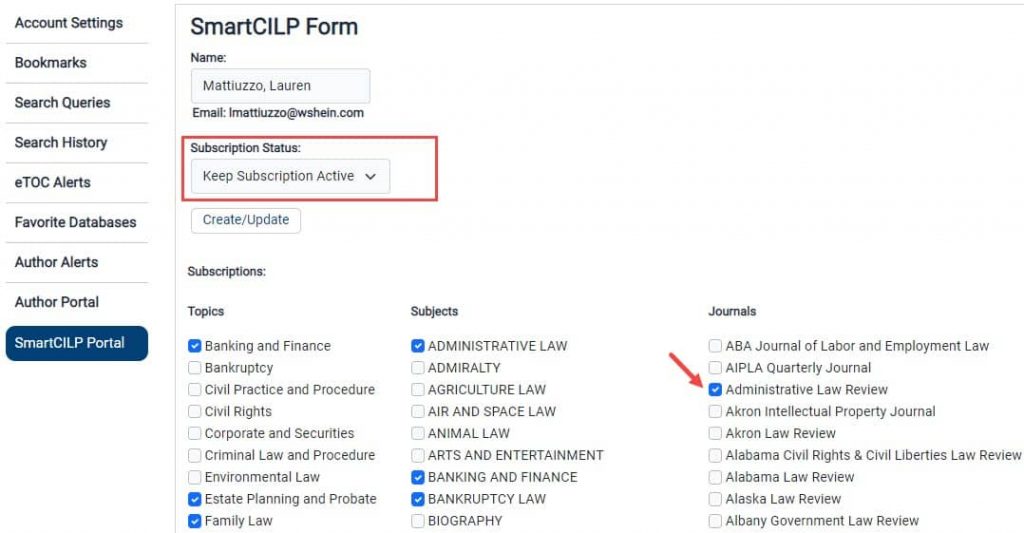
We Want Your Feedback
HeinOnline strives to make your research experience seamless and enjoyable. If you have any suggestions or ideas to improve your research experience, let us know! You can fill out our feedback form or email us at holsupport@wshein.com.
Confused about any aspect of this new interface? Have a separate HeinOnline question? Contact our dedicated support team at 800-277-6995, email us, or live chat with us!