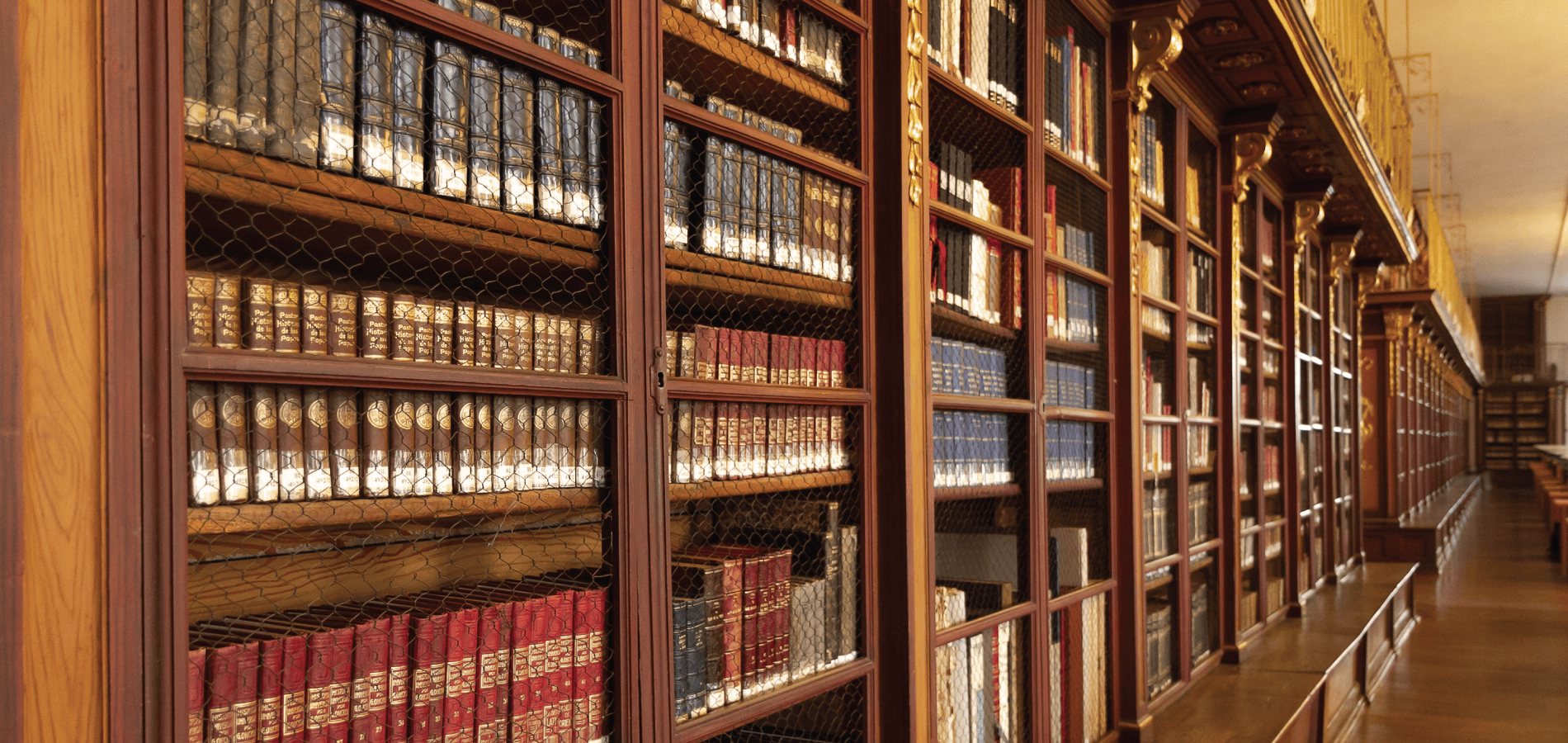The new year is the perfect time to reflect on your goals in life and work towards them. It’s that time of the year which reminds us all that even though we may not have accomplished everything we wanted in 2019, there are 365 days to do something different and better in 2020. Be it switching to a healthier lifestyle, eliminating vices, or becoming more organized—the new year is full of opportunities. HeinOnline is here to help better the new you! We’re going to highlight all the ways to stay organized with your research in the new year. So break out that brand-new, crisp notebook and jot down some of these tips!
Tip #1: Set Up a MyHein Account
If you haven’t already set up a MyHein account, we recommend starting here! MyHein is HeinOnline’s personal research tool that allows you to bookmark articles, save search queries, set up eTOC alerts, and much more.
Bookmark Documents
Bookmarks can be created from search results or from inside a document. From search results, either select an individual result or multiple results and then choose MyHein Bookmarks from the Please select an option drop-down menu. Finally, click the Save/Email button.
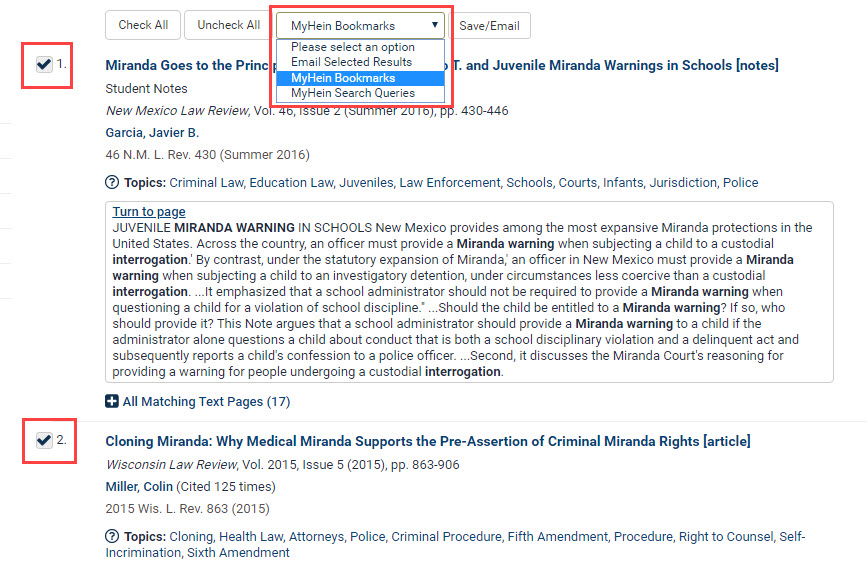
Next, create a tag name or select a tag that already exists from previous research. Finally, click the Enter Into Research button. A green box will appear confirming that the results were saved, as well as providing a direct link to your MyHein account to view the bookmarks.
Note: If you are not logged in to your MyHein prior to these steps, you will be prompted to log in or create an account.
Alternatively, if you are viewing a document in HeinOnline, you can also bookmark the item by simply clicking the corresponding icon.
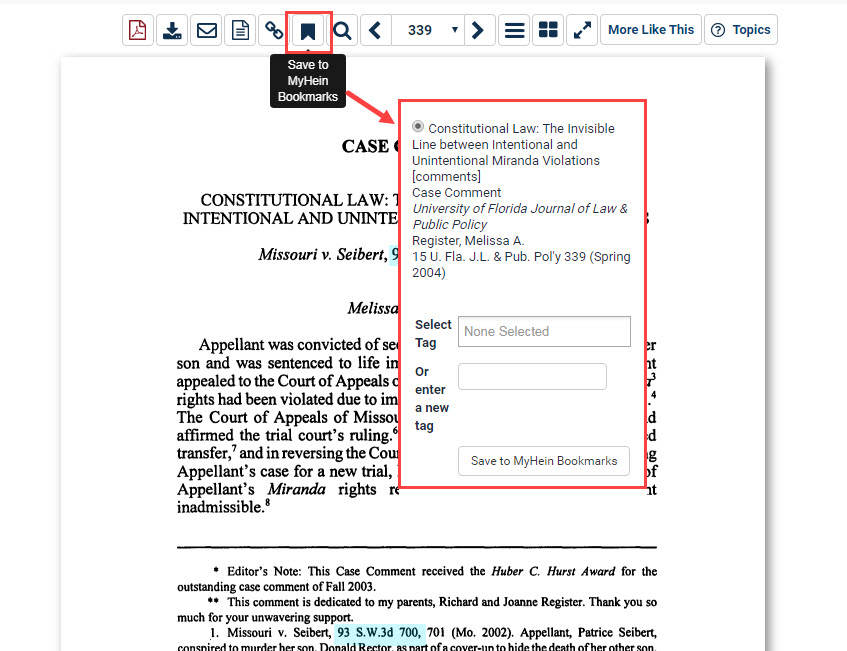
From your MyHein account, you can sort documents by title and date, download documents, view timestamps from when the documents were saved, or delete any unwanted items. Export any journal article as a RIS file, or export to a CSV, RefWorks, Endnote, or BibTeX. Finally, you can easily email one or multiple bookmarks to students or colleagues with our email option.
Fun Fact: If you have already bookmarked a document in your MyHein account, the icon will be greyed out. This prevents you from bookmarking the same item twice!
Save Search Queries
Have you been researching for hours and finally found the perfect search query, but need to run out the door? From your results page, simply click the MyHein Search Queries option from the Please select an option drop-down menu and click the Save/Email button. Similar to the bookmark option, you can enter a new tag or choose an existing tag. When you need to return to your query, click the Search Queries section in your MyHein account and select the desired search query (hyperlinked in blue) to be brought back to the results page.
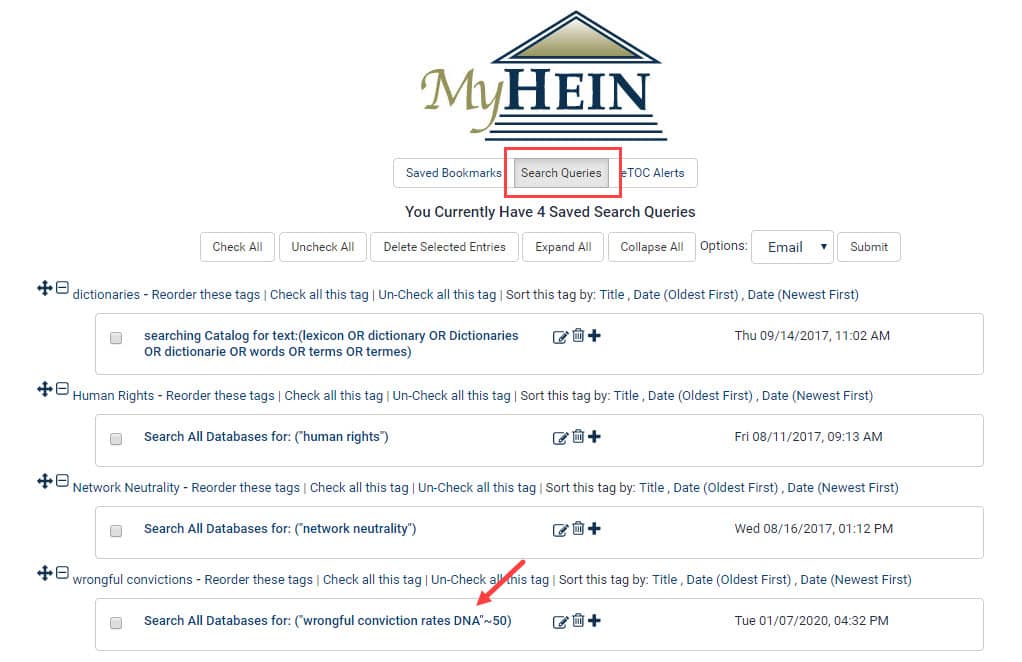
Fun Fact: This feature serves another purpose! As long as your search query is saved in your MyHein account, you will be notified if any new content is added to HeinOnline that matches your search query. This is perfect for keeping up with any new titles that could be relevant to your research topic.
Set up eToc Alerts
To stay up-to-date with titles in HeinOnline, we offer electronic table of contents (eTOC) alerts. To set these up, browse to the desired title and select the Create eTOC Alert button. For example, if you wish to set up eTOC alerts for the Journal of Criminal Law and Criminology, first find this title by entering it into the Catalog tab. From within the title, you will find the button above the listed volumes. Adding the eTOC alert to your MyHein account will prompt HeinOnline to notify you if a new volume is added.
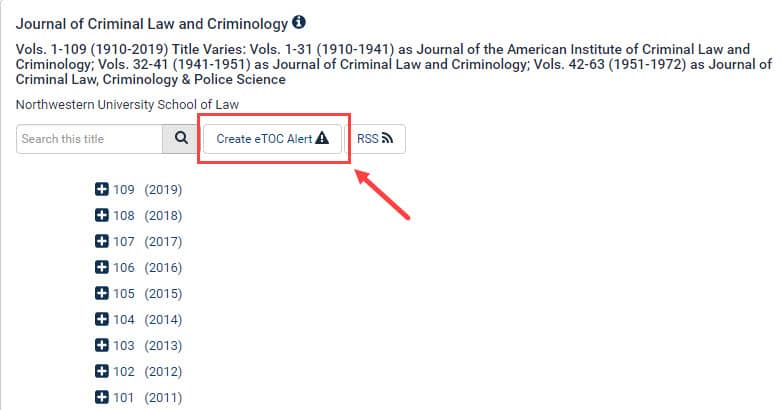
For more information on how to set up and utilize a MyHein account, view the User’s Guide.
Tip #2: Email Search Results & Title Lists
If you really want to get organized in the new year, send email lists! There are two different ways to accomplish this in HeinOnline. When researching, you have the option to email specific search results either to yourself or someone else. Select your desired results and choose the Email Selected Results option from the Please select an option drop-down menu. Next, click the Save/Email button.
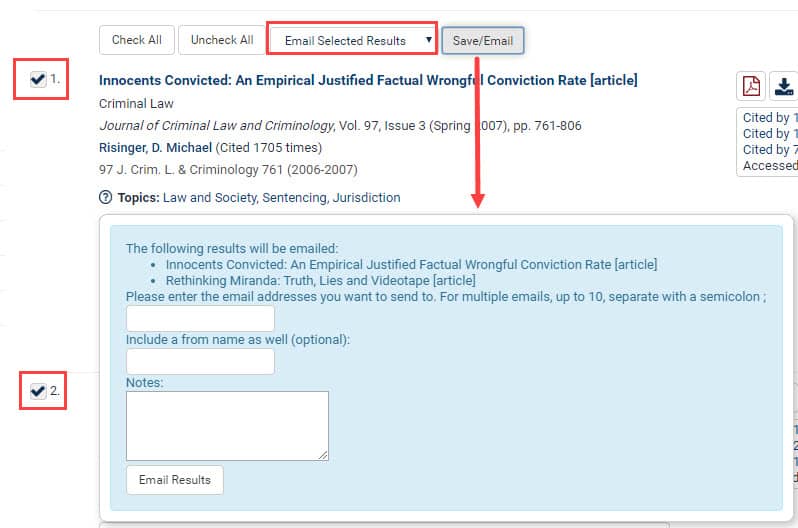
A blue box will appear prompting you to enter the email address you wish to send the results to. You also have the option to include your name and a note. See an example below of what the recipient will see in their email.
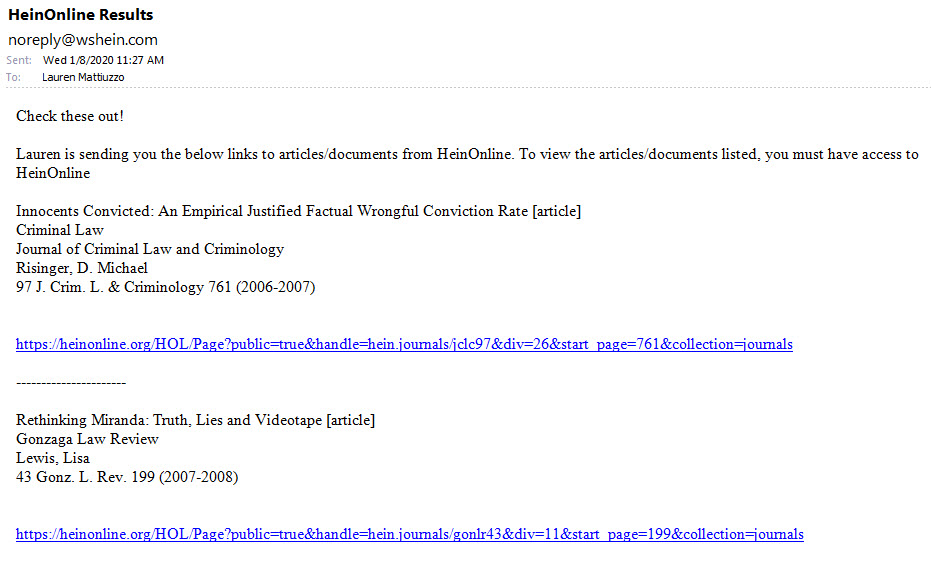
You can also email catalog search results. This feature is perfect for sharing title lists with students and colleagues. In this case, run a search using the Catalog tab. Follow the same steps as above to email your selected title results.
Fun Fact: If an account is properly branded with proxy information, the email sent will include both direct HeinOnline links and proxy links. Therefore, if the recipient of the email is off-campus, he or she can use the proxy link to view the title listings.
Tip #3: Check Out Author Profile Pages
Author Profile Pages in HeinOnline showcase and promote an author’s scholarly work. The page automatically displays a list of an author’s articles and ScholarCheck statistics.
Email Alerts
If you closely follow authors or the subject(s) they write on, you may be interested in the author alerts that are available. For example, let’s look at Bonnie Shucha‘s author profile page.
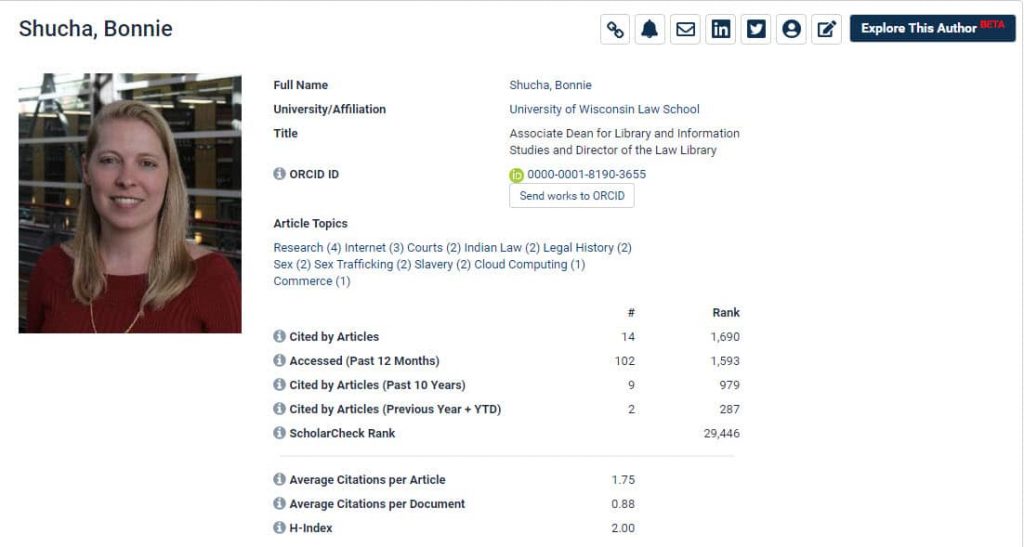
Click the bell icon to view all author email alerts. Four different alerts are available:
- When new material by this author is added to HeinOnline
- When new articles in HeinOnline cite this author’s articles
- When articles are accessed on HeinOnline each month
- When similar articles to this author’s work are published
Choose the desired alerts, enter an email address, and click Set up email alerts. These alerts will be sent once a month.
Access and Download Metrics
A useful feature of the author profile pages is the ability to download and sort through metrics for an entire institution. To utilize this feature, navigate to the Law Journal Library and browse by Author Profiles. Click an institution’s name to see all articling authors who have enhanced their page. Also available is a link to download a CSV of metrics for the institution. A CSV is automatically downloaded when the user clicks this link. All of the authors’ information is pulled into the CSV, where a user can sort/filter the information by any individual metric or by overall ScholarCheck rank.
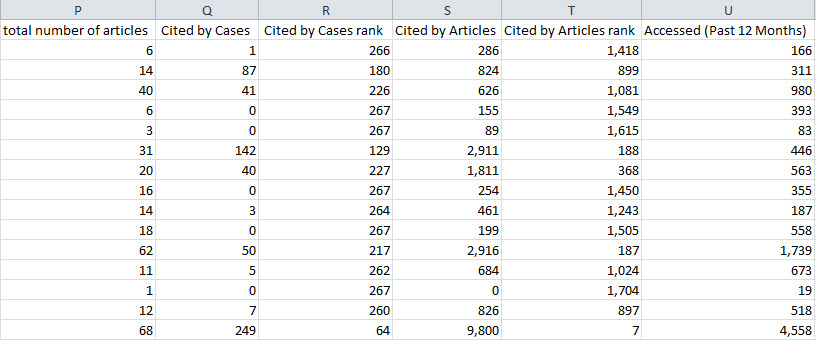
Enhance your Page
If you are an author in HeinOnline, a basic version of your page will automatically be created. To enhance the page, you will need to fill out this form. You will be asked to provide an email address, birth year, university/affiliation, title, biography, links to social media profiles, and a photo. If you need to edit an already enhanced profile, simply click the Edit Author Profile icon from within your page.
Fun Fact: Librarians can submit multiple profiles on behalf of faculty. Simply email marketing@wshein.com and a representative will provide a CSV template.
Tip #4: Brand Your Account
Are you an institution that wants to communicate to your users that HeinOnline is available through your organization’s funding? Brand your account today! With a branded account, you can add a link on your HeinOnline Welcome Page, display your logo, and direct users to your library catalog and/or help desk. Even better, set up OpenURL and ISSN linking to allow your users to search their local library catalogs if HeinOnline lacks the full text of a document. We index all content to make it more discoverable. To brand your HeinOnline account, fill out the form below. Branding is configured/maintained at the institution level.
We’re Here for You
HeinOnline support is just a click away! See what help resources we have available below.

The Knowledge Base is full-text searchable, and each article is categorized for easy browsing. Six popular categories appear on the Knowledge Base homepage, and others are accessible by clicking them from within search results.
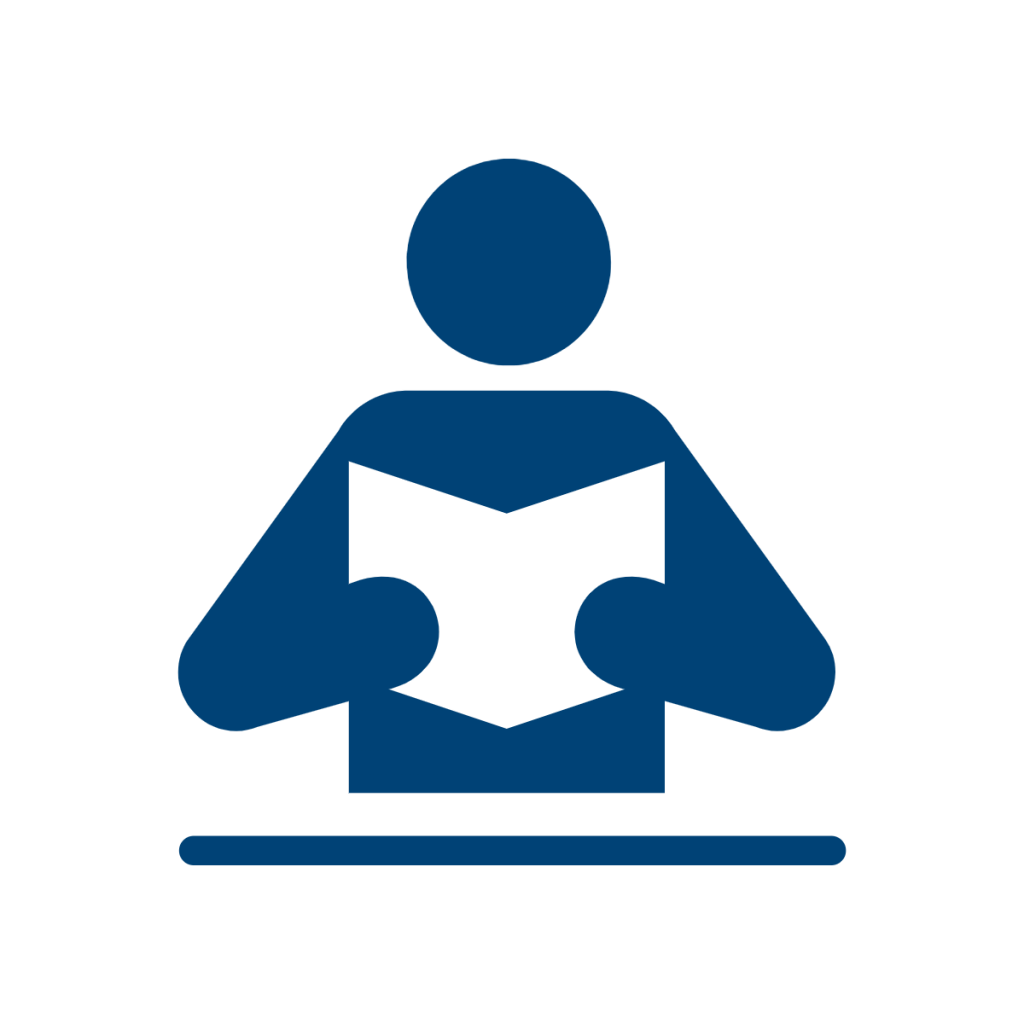
Each LibGuide features database-specific content, search tips, tools, features, training materials, and more. Users of all backgrounds will have easy access to database knowledge and interface functionality.
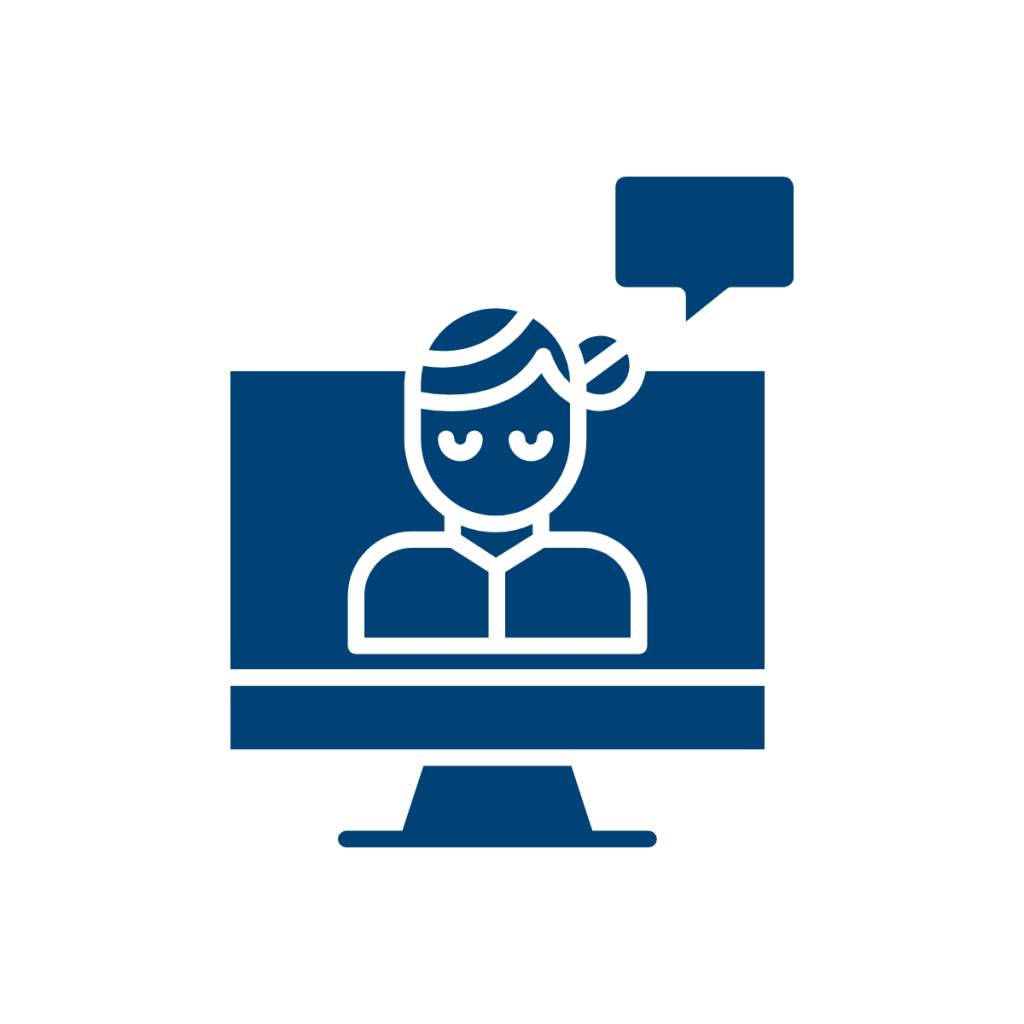
Our support specialists provide database training and product demos via a live web conference. These interactive training sessions present an opportunity for users to learn more about the various collections and features in HeinOnline.
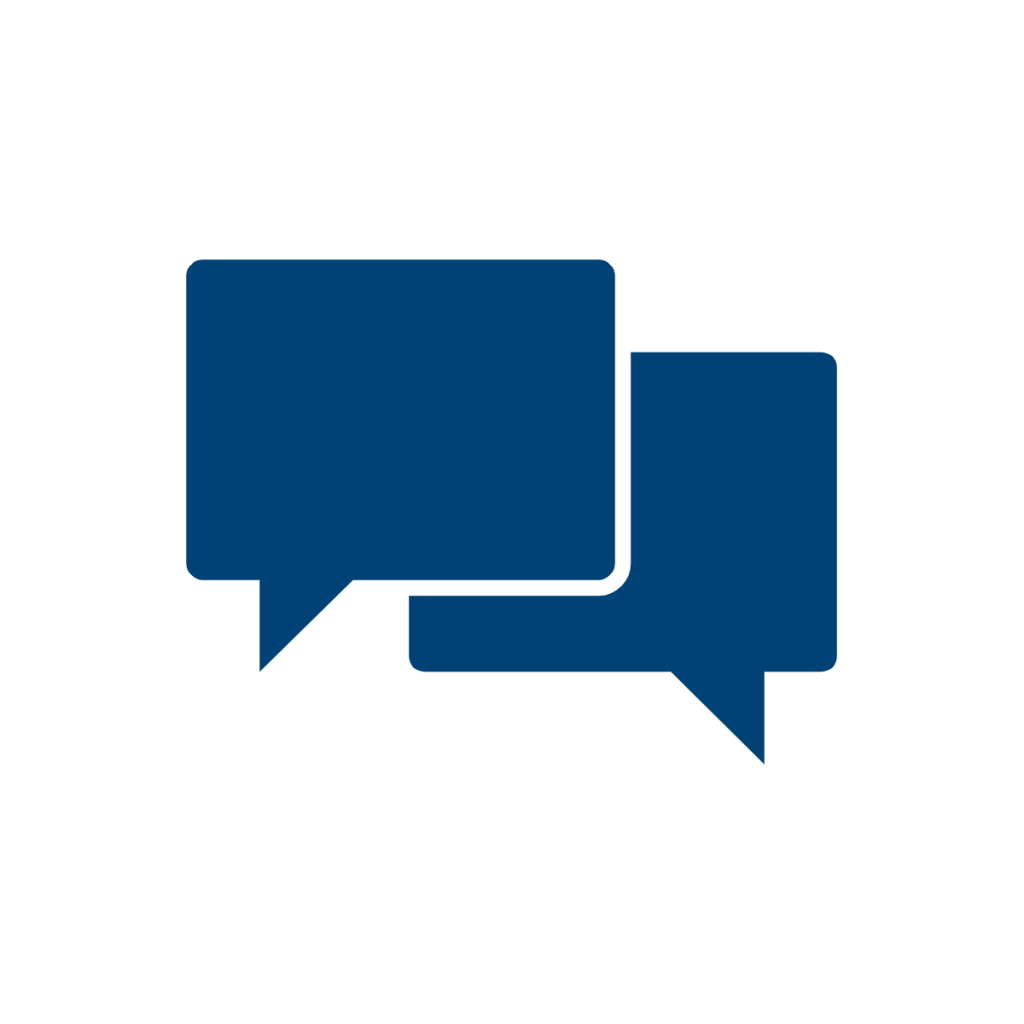
HeinOnline support gurus are available Monday through Friday, 8:00 am to 6:00 pm ET for live chat. Would you rather talk to us on the phone? Call us at (800) 277-6995. Customers can also email support at holsupport@wshein.com.